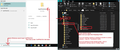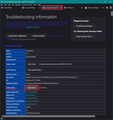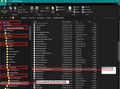Search only returns hits from inbox
When I use the search function it only shows results from the inbox, but not from the archived folders. even if I have the archived folder opened search it still only searches within the inbox. How to fix this?
All Replies (4)
re :When I use the search function
Which search function ? 1. If you use the 'Quick Filter Bar' search function then it only searches on the selected folder.
2. If you use the 'Global Search' function then it should search on all folders that are set up to allow it. You can check to see if folder is included:
- Right click on folder and select 'Properties'
- select checkbox 'Include messages in this folder in Global Search results'
- click on 'OK'
If you cannot see the 'Global Search' option in the 'Mail Toolbar' then it might need to be enabled. Check out this preference:
- Menu app icon > Preferences > General
- scroll to the bottom
- Select checkbox 'Enable Global Search and Indexer'
Info on Global Search:
If the Global Search is corrupted then you might need to rebuild it. Use these instructions:
Thunderbird must not be running when you do this. Some images below as guide to help locate 'profile' and what file needs deleting. You can exit Thunderbird and use Windows search to locate appdata. OR You can use Thunderbird to locate the profile via Help > More Troubleshooting Information and then exit Thunderbird.
3. If you are using the Menu app > Find > 'Search Messages' option: This searches on specific folder or specific account. So if using this method it is possible you have only selected the Inbox on account. Search for messages in: this needs to be set for just the account name or folder on account. You may also need to select the 'Search subfolders' checkbox. If required - after saving as a search folder - it is possible to use the 'Properties' on the folder to add other mail account or folders - modify anything.
The quick filter works, in the selected folder, my problem is with the global search function. It sometimes does return other messages in the search results, but as soon as I click on show results in list, I can only see messages that are located in the inbox folder, the rest is filtered out.
I don't know what is the "menu app" ? Where can I find it?
RE: I don't know what is the "menu app" ? Where can I find it?
The 'Menu app' icon contains all the Thunderbird app menu items. It has 3 horizontal lines and by default is located on the 'Mail Toolbar' - the right 'ish side near the Global Search text box. I moved mine over to the far left as it seemed a better location.
If you use the top 'Menu Bar' then you also have full access to all the menus by a more traditional drop down menu. Then you can use 'Edit' > 'Find' > 'Search Messages'
If using Menu Bar toolbar, you can use 'Help' to locate 'More Troubleshooting Information' - if wanting to acess profile to rebuild global database.
re :It sometimes does return other messages in the search results, but as soon as I click on show results in list, I can only see messages that are located in the inbox folder, the rest is filtered out.
After you click on show results in list, it opens in a new tab. Just above all the column headers eg: From, Subject etc, there will be the Quick Filter Bar toolbar. Are any of those icons highighted ?
For example - I created a Global Search which returned 158 potential emails. However, in left pane, if I select the Inbox folder and choose 'must be in Inbox' then list is reduced to 32 and if I click on 'show results as list' then only the Inbox emails will be displayed.
Let's assume I've not set any additional filters in the left pane, so it shows all emails. Then I click on 'show results as list' which opens in a new tab The 'Quick Filter Bar' can now effect what is displayed. If 'Contacts' is selected then suddenly the list shrinks'. So make sure none of those icons are highlighted/selected.