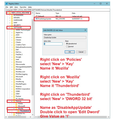Thunderbird Updates: How to disable Check for updates
Are there any way to fully disable the Check for updates under the Update tab in Thunderbird since it's kind of frustrating to get the nag screen frequently since I've made a active choice to stay with v68.x due to Add-ons that I need. It would be nice if the Update tab offered the following options:
- Automatically install updates - Check for updates - Do not check for updates
Seems to be a frequently asked questions and cause of lots of frustration with many users and a simply feature to add to Thunderbird.
All Replies (2)
In previous versions 'Never check for updates (not recommended: security risk)' was an option.
The actual update function uses a service provided by 'Mozilla' which Thunderbird uses. 'Mozilla' (creators for Firefox browser) decided, in it's wisdom, to completely remove the option to 'Never check for updates (not recommended: security risk)'. Therefore there was no point in Thunderbird offering an option that did not work, so they removed it. This explains why it no longer available and cannot simply be added.
You need to make sure that other updater software on your computer cannot check for and auto install Thunderbird updates. Some Anti-Virus products also offer this. Also make sure the option in Thunderbird does not allow it.
- Menu app icon > Options > General
- Scroll down to 'Updates' section
- uncheck checkbox 'Use a background service to install updates.'
You could try:
Exit Thunderbird. rename the "updater.exe" file in the TB program directory (C:\Program Files (x86)\Mozilla Thunderbird) : no-updater.exe for example.
But ideally set up a policy setting in your computer to switch it off.
Exit Thunderbird.
- Type 'Run' in search and select 'Run' app
- In 'Run' app type regedit and click on Ok
- Locate HKEY_LOCAL_MACHINE\Software\Policies
- Right click on 'Policies' - select 'New ' > 'Key' - name it 'Mozilla'
so you have : HKEY_LOCAL_MACHINE\Software\Policies\Mozilla
- Right click on 'Mozilla' - select 'New ' > 'Key' - name it 'Thunderbird'
Now you have: HKEY_LOCAL_MACHINE\Software\Policies\Mozilla\Thunderbird
- Right click on 'Thunderbird' select 'New' > 'DWORD 32 bit'
- On the right, will appear 'new Value' -REG_DWORD - right click on 'new value' and select 'Rename' and rename as 'DisableAppUpdate'.
Note: Even if you are running 64-bit Windows you must still create a 32-bit DWORD value.
- Double click on 'DisableAppUpdate' and Set its value to 1. Then click on OK.
Start Thunderbird
Menu app icon > Options > General Scroll down to 'Updates' section Options are removed and replaced by: 'Updates disabled by your system administrator'
To undo the change, remove the DisableAppUpdate 32-bit DWORD value you have created, then restart Thunderbird.
See image below as guide:
you may also check this page on How To Disable Thunderbird's Update Or Auto-Update Or Update-Notification,etc. (if the above linked page is useful/helpful, then please upvote my both Q+A)