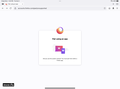App is confused whether or not it’s an app
I download the APP, but whenever I use it and try to do anything with it, like sync with another device, it tells me I need to download and use the app - EVEN THOUGH I AM USING THE APP!
ყველა პასუხი (3)
Hi, is that on a Mac or on an iPad?
If it's a tablet, you also can connect to your Firefox Account without using the camera/QR method by selecting "Use Email Instead" and entering the user name and password. This article has both options: Sync bookmarks, logins and browsing history on Firefox for iOS.
It’s an iPad, not that that should even make a difference. The whole point of using the camera/QR is because you don’t remember your password (I’m on a trip and don’t have my list of 10,000 passwords with me). Also, it isn’t just the synching that’s the problem. I just used that as one example.
Here's my understanding:
(1) On your iPad, in Firefox: tap the menu button, tap "Sync and Save Data" or "Sign in to Sync"
Firefox for iOS should display an overlay with a "Ready to Scan" button. Does that appear?
(2) On your computer, in Firefox, go to https://accounts.firefox.com/pair/ and click Get Started
The page then should display a QR code. Working so far?
(3) Point your iPad at your computer screen and tap "Ready to Scan" to read the code.
(4) The iPad should display a "Confirm pairing" panel. Tap the Confirm Pairing button.
The following might only appear if you have two-factor authentication enabled:
(5) The iPad will show "Approval now required from your other device"
(6) On the computer, enter your one-time pin and then confirm the connection
Where is that breaking down for you?