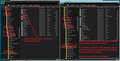Having left Virgin Media, I removed the accounts from Tbird. The MozillaZine suggestion won't create a new account. How can I get my emails back?
We cancelled our (Imap) account with Virgin Media. I then removed the accounts from T'bird, as the emails already received seemed to be stored on the hard disk. I have tried the MozillaZine Knowledge Base suggestion of creating a new mail account, but it is not accepted - 'Username or Password is wrong'. Surely there must be a way of accessing this data in an organised way?
Chosen solution
The process was to: Exit Thunderbird. Access Profile name folders. See image below as a guide to show you exactly what you should be doing.
Copy and Paste the \ImapMail\imap account\'Inbox' mbox file from the imap account into the \Mail\'Local Folders' folder.
If you already have an Inbox in 'Local Folders' do not overwrite it. Windows 10 will offer options on what to do. Select 'Compare info for both files' It will ask what you want to keep, so select checkboxes for both files. click on 'Continue'
The pasted Inbox file should be appended with a number eg: 'Inbox (2)' Allow some time to ensure the copied file is fully pasted as it may have a large size. Rename copied file to 'OldInbox'.
Start Thunderbird.
'OldInbox' should then appear under 'Local Folders' mail account. If it does not try collapsing 'Local Folders' and then expanding again. If empty, right click on 'OldInbox' folder and select 'Properties', then click on 'Repair Folder' button.
I have just done same process with imap gmail inbox mbox file and everything copied ok.
Read this answer in context 👍 1All Replies (7)
re :We cancelled our (Imap) account with Virgin Media.....creating a new mail account, but it is not accepted - 'Username or Password is wrong'. Cancelling an account means you do not have that account any more, so you cannot access that server to see emails as the account does not exist. So, trying to create a mail account of same email address and server settings is not going to work - it does not exist.
Imap mail accounts synchronise folders with server folders so in effect they are one and the same. Emails are stored on the server. It is possible to download full copies so that you can read them in offline mode or create backups of the mbox files containing the downloaded emails. But Thunderbird will show only what is stored on the server. If the server was emptied and you had an imap account with emails previously downloaded and then subsequently linked to an empty server, all emails would be gone in Thunderbird as you instructed Thunderbird to look at an empty server. You cannot rely upon anything downloaded in an imap account as being stored on your computer because you are talking about synchronised folders.
When you want to cancel an account and keep copies of emails, you would need to get copies outside of the imap account. So,you would synchronise all folders for offline use and download full copies of all emails. Then, in offline mode so it stops further synchronising with server folders whilst copying emails, you create folders in the 'Local Folders' mail account and get copies of emails out of imap folders and in to 'Local Folders' mail account folders. After thorough checking that good copies are readible in 'Local Folders' mail account, you can then go back to online mode and delete emails in imap account which deletes off server. Then you remove the imap account from Thunderbird and cancel account.
You can then perform a backup of the thunderbird profile and store on suitable external hardrive.
At this point you need to find out if you have mbox files containing emails still lurking in the profile name folder.
Exit Thunderbird if it is running. If you have a Windows OS and used the default profile location then look here:
- C:\Users\<Windows user name>\AppData\Roaming\Thunderbird\Profiles\<Profile name>\ ImapMail\imap mail account for virginmedia
'profile name' folder is usually called 'xxxxxxxx.default' where the x's are letters and numbers.
mbox files do not have an extension and have the same name as the folders previously shown in Folder Pane. mbox files contain emails, they were appended to the file in the order downloaded, so oldest is first. mbox files can be opened using a Text editor program like Notepad++ Files with .msf extension are index files and do not contain emails. Folders with .sbd extension mean you had subfolders and they may contain mbox files.
If you have mbox files then you can Either: manually 'Copy' and 'Paste' them into 'Local Folders' folder, which is located in the ....\<Profile name>\ Mail folder.
OR: In Thunderbird, download and install 'ImportExportTools' addon extension. Once it is installed Right click on 'Local Folders' mail account and use the 'ImportExportTools > import mbox file option to get mbox files in Local Folders mail account.
There are a couple of 'ImportExportTools' addon extensions and you need to use the one that works with your version of Thunderbird. Versions 60 - 69
Version 14 - 60
Our problem was that for a couple of weeks, we did not have internet access, but were still able to see any emails we had already downloaded. So we assumed all emails were stored on the hard disk.
I have tried to copy and paste the INBOX file from the profile folder to Local Folders, but cannot then access anything from within T'bird. The pasted file doesn't show up there, and I tried a search with no results. Maybe I should rename it??
So I am loath to try and download the ImportExport software, as I expect to have a similar lack of success.
Modified
What size was the copied 'Inbox' mbox file ? Was Thunderbird closed / not running when you copied the Inbox file from imap virgin account folder into Local Folders? If TB was running whilst you copy pasted Inbox then it will not work.
After starting Thunderbird, did you see 'Inbox' under 'Local Folders' mail account ? If yes, it is possible the index file needs fixing.
- Right click on that Inbox folder and select 'Properties'
- select 'Repair folder'
- click on 'OK'
If nothing works on above. Exit Thunderbird. TRy copy/ paste again and rename the Inbox mbox file to eg: OldInbox
Thanks for your continued help. The INBOX file is 154 Mb. T'bird was open when I tried it earlier, but I am trying it now with T'bird closed and still no success. Should I see INBOX (or OldINBOX) under Local Folders once I have pasted? I cannot find Repair Folder anywhere under Properties??
Chosen Solution
The process was to: Exit Thunderbird. Access Profile name folders. See image below as a guide to show you exactly what you should be doing.
Copy and Paste the \ImapMail\imap account\'Inbox' mbox file from the imap account into the \Mail\'Local Folders' folder.
If you already have an Inbox in 'Local Folders' do not overwrite it. Windows 10 will offer options on what to do. Select 'Compare info for both files' It will ask what you want to keep, so select checkboxes for both files. click on 'Continue'
The pasted Inbox file should be appended with a number eg: 'Inbox (2)' Allow some time to ensure the copied file is fully pasted as it may have a large size. Rename copied file to 'OldInbox'.
Start Thunderbird.
'OldInbox' should then appear under 'Local Folders' mail account. If it does not try collapsing 'Local Folders' and then expanding again. If empty, right click on 'OldInbox' folder and select 'Properties', then click on 'Repair Folder' button.
I have just done same process with imap gmail inbox mbox file and everything copied ok.
Thank you, Toad Hall , for your help and patience. This time it has worked. I am most grateful. Alison
Good to hear all the emails are visible again.