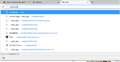How to remove the search for * with: from search bar.
New Update has added this bar below the search, How do you go about removing this. I cannot find any option in Options > Search.
Regards,
Screenshot: https://i.imgur.com/EBQEQZ2.png
منتخب شدہ حل
You can set this pref to false on the about:config page.
- browser.urlbar.oneOffSearches = false
You can open the about:config page via the location/address bar. You can accept the warning and click "I'll be careful" to continue.
اس جواب کو سیاق و سباق میں پڑھیں 👍 3تمام جوابات (5)
Hello, are you referring to that little duck on your screenshot? I'm a bit confused but, here's a link you can paste into your browser to alter with search settings -->
"about:preferences#search"
No im referring to yellow highlighted section. When you enter anything in the search bar that appears at the bottom.
I added an additional screenshot, Its the bottom section. Search for * with:
Thanks.
That's because it's using those sub-search engines to find what you're looking for. If you'd like to disable it, you'd have to deselect them from...
about:preferences#search
"one-click search engines"
منتخب شدہ حل
You can set this pref to false on the about:config page.
- browser.urlbar.oneOffSearches = false
You can open the about:config page via the location/address bar. You can accept the warning and click "I'll be careful" to continue.
Thank you cor-el that solved my problem.
@Zachary_ cor-el solved the issue, i think u misunserstood what i was on about.
Thanks for the help.