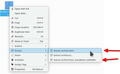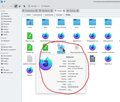Trouble installing Firefox on Chromebook
Hello,
I followed these install instructions (https://support.mozilla.org/en-US/kb/run-firefox-chromeos) to install Firefox on my new Chromebook but I got this Linux Terminal error message when I attempted the final step of installing Firefox:
flatpak install firefox Looking for matches… error: No remote refs found similar to ‘firefox’
I am a novice and thank you for your help.
Все ответы (3)
Flatpak... Schmackpak... Let just keep it simple. Why not just download it and run from the folder? https://www.mozilla.org/en-US/firefox/all/#product-desktop-release
jonzn4SUSE said
Flatpak... Schmackpak... Let just keep it simple. Why not just download it and run from the folder? https://www.mozilla.org/en-US/firefox/all/#product-desktop-release
Hi, thanks very much for your help! I clicked on your link and downloaded the 64-bit Linux version (please note that this is my first experience witrh Linux). But now I don't know what to do with the downloaded file. It's not a file tye recognized by the Chrome OS, which makes sense since it's for Linux. But now I don't know what to do with the file. Could you please let me know? Thanks again. Much appreciated. See attached screenshot of the file.
From the cmd line...
bunzip2 firefox-94.0.2.tar.bz2 then... tar -xf firefox-94.0.2.tar
Or you just can just right click on the file and do either option. see screenshot
Then you would go into the firefox folder and run this. see screenshot
Изменено