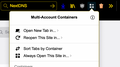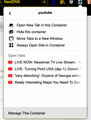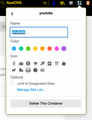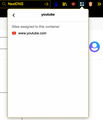Edit "always open" settings for containers
How can I get a list of all the sites that are set to "always open" in a specific container? For example, I want to see a list of all the sites set to always open in the Work container. I would also like to edit the list without needing to manually visit each site.
Keazen oplossing
1. Click on the Container Icon 2. Click specifically on the right arrow of any specific container you want details for You will see the list of websites that are set to open by default.
Dit antwurd yn kontekst lêze 👍 2Alle antwurden (9)
Also, how do I remove a site from the "always open" list?
Did you check the settings of the Firefox Multi-Account Containers extension ?
Honestly, I didn't even know it was an extension. I thought it was just part of Firefox.
At any rate, the extension preferences don't appear to have any tools that are responsive to my question.
I found the answer in this issue description:
https://github.com/mozilla/multi-account-containers/issues/1905
Keazen oplossing
1. Click on the Container Icon 2. Click specifically on the right arrow of any specific container you want details for You will see the list of websites that are set to open by default.
The key here is to very, very carefully only click on the teeny tiny minuscule little arrow, and nowhere else - because if you miss the tiny arrow, it just opens the container.
The referenced but not exposited answer is found in the final image of the github link:
Manage Site List..
To open this list is not obvious:
- Click the extension icon in the toolbar
- to the right of the container of interest click the faint arrow
- click Manage This Container
- click Manage Site List...
There is a bug in the extension. The checkmark is not visually retained. But once checked it remains enabled
knowledge is like power said
There is a bug in the extension. The checkmark is not visually retained. But once checked it remains enabled
I think you must be answering some other question. There's no checkmarks in any of the things we've been discussing.