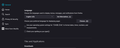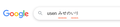Firefox Disable spell checking
You can't disable firefox spell checking. Check your spelling as you type. Misconfiguration? Did you make a mistake somewhere? I'm not sure. I mainly use two types of IME, Microsoft IME and google Japanese input.
Chosen solution
Firefox normally wouldn't do a spell check for single line input fields (layout.spellcheckDefault = 1), so it wouldn't work with this Google page.
I notice that you have a lot of extensions installed including "Checker Plus for Gmail".
Start Firefox in Troubleshoot Mode to check if one of the extensions ("3-bar" menu button or Tools -> Add-ons -> Extensions) or if hardware acceleration or userChrome.css is causing the problem.
- switch to the DEFAULT theme: "3-bar" menu button or Tools -> Add-ons -> Themes
- do NOT click the "Refresh Firefox" button on the Troubleshoot Mode start window
- https://support.mozilla.org/en-US/kb/diagnose-firefox-issues-using-troubleshoot-mode
- https://support.mozilla.org/en-US/kb/troubleshoot-extensions-themes-to-fix-problems
All Replies (2)
Chosen Solution
Firefox normally wouldn't do a spell check for single line input fields (layout.spellcheckDefault = 1), so it wouldn't work with this Google page.
I notice that you have a lot of extensions installed including "Checker Plus for Gmail".
Start Firefox in Troubleshoot Mode to check if one of the extensions ("3-bar" menu button or Tools -> Add-ons -> Extensions) or if hardware acceleration or userChrome.css is causing the problem.
- switch to the DEFAULT theme: "3-bar" menu button or Tools -> Add-ons -> Themes
- do NOT click the "Refresh Firefox" button on the Troubleshoot Mode start window
Thank you. If you follow the advice, you won't see the red spell check line for now. It seems that "Checker Plus for Gmail" and "userChrome.css" were the cause. After disabling these two, it disappeared. I want to use it as it is for a while and see how it looks. Thanks to you, I was refreshed. Thank you.