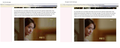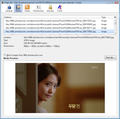Websites loads pixelated images in firefox after update to version 23
After firefox updated to version 23 blogs that have image is loaded pixelated. I'm on windows 7. I tried every solutin I seen: open firefox in safemode ; deselect the "Use hardware acceleration when available" box ; also the page basic style didn't help. what can i do to fix this
Chosen solution
Do a clean reinstall and delete the Firefox program folder before (re)installing a fresh copy of the current Firefox release.
Download a fresh Firefox copy and save the file to the desktop.
- Firefox 26: http://www.mozilla.org/en-US/firefox/all.html
if possible uninstall your current Firefox version to cleanup the Windows registry and settings in security software.
- Do NOT remove personal data when you uninstall your current Firefox version, because all profile folders will be removed and you lose personal data like bookmarks and passwords from profiles of other Firefox versions.
Remove the Firefox program folder before installing that newly downloaded copy of the Firefox installer.
- (32 bit Windows) "C:\Program Files\Mozilla Firefox\"
- (64 bit Windows) "C:\Program Files (x86)\Mozilla Firefox\"
- It is important to delete the Firefox program folder to remove all the files and make sure that there are no problems with files that were leftover after uninstalling.
- http://kb.mozillazine.org/Uninstalling_Firefox
Your bookmarks and other personal data are stored in the Firefox profile folder and won't be affected by an uninstall and (re)install, but make sure that "remove personal data" is NOT selected when you uninstall Firefox.
If you keep having problems then also create a new profile.
Read this answer in context 👍 0
All Replies (15)
It is possible that you zoom the page.
Reset the page zoom on pages that cause problems.
- View > Zoom > Reset (Ctrl+0 (zero); Command+0 on Mac)
done that also , didn't help
Does this only happen on that blog site?
Does it show better if you right-click an image and middle-click "View Image" to open this image in a new tab?
You can remove all data stored in Firefox from a specific domain via "Forget About This Site" in the right-click context menu of an history entry ("History > Show All History" or "View > Sidebar > History") or via the about:permissions page.
Using "Forget About This Site" will remove all data stored in Firefox from that domain like bookmarks, cookies, passwords, cache, history, and exceptions, so be cautious and if you have a password or other data from that domain that you do not want to lose then make a note of those passwords and bookmarks.
You can't recover from this 'forget' unless you have a backup of the involved files.
It doesn't have any lasting effect, so if you revisit such a 'forgotten' website then data from that website will be saved once again.
there are other blogs also but Facebook images are fine. but the blogs in other browsers image look fine.
right-click an image and middle-click "View Image" doesn't enhance image also
Can you give a link to a page that has the problem?
it 2 sites i seen this problem in both have in common there images are form photobucket.com also one of these sites is http://koalasplayground.com/
I don't see anything unusual about the image that should cause it to render poorly online but nicely when you save it locally.
If you reload the page (Ctrl+r), does the image re-render more smoothly?
Could you right-click > View Image Info and confirm that you see the full image and not a thumbnail? The page does seem to be specifying the full image, but due to the distorted scaling, I wonder whether some substitution might be happening. I have attached my Image Info dialog (expanded to show the full path) for comparison.
I do not have a Photobucket account, and am not logged into that site, in case that makes any difference. If either of those apply to you, I wonder whether there might be a thumbnail preference or some other reason for the difference?
Looks fine here too.
Check that you do not run Firefox in compatibility mode or with a reduced screen resolution.
Make sure that you do not run Firefox in compatibility mode.
You can open the Properties of the Firefox desktop shortcut via the right-click context menu and check the "Compatibility" tab. Make sure that all items are deselected in the "Compatibility" tab of the Properties window.
Modified
unfortunately they are all unchecked in "Compatibility" tab
Does that image also look pixelated in Tools > Page Info > Media?
sorry for the delay of reply. yes, it look pixelated in the Tools > Page Info > Media
also I found another site doesn't take from Photobucket
it http://www.w3schools.com/tags/canvas_drawimage.asp before the images were clear
Create a new profile as a test to check if your current profile is causing the problems.
See "Creating a profile":
- https://support.mozilla.org/kb/profile-manager-create-and-remove-firefox-profiles
- http://kb.mozillazine.org/Standard_diagnostic_-_Firefox#Profile_issues
If the new profile works then you can transfer some files from an existing profile to the new profile, but be cautious not to copy corrupted files to avoid carrying over the problem.
no the new profile didn't work
Chosen Solution
Do a clean reinstall and delete the Firefox program folder before (re)installing a fresh copy of the current Firefox release.
Download a fresh Firefox copy and save the file to the desktop.
- Firefox 26: http://www.mozilla.org/en-US/firefox/all.html
if possible uninstall your current Firefox version to cleanup the Windows registry and settings in security software.
- Do NOT remove personal data when you uninstall your current Firefox version, because all profile folders will be removed and you lose personal data like bookmarks and passwords from profiles of other Firefox versions.
Remove the Firefox program folder before installing that newly downloaded copy of the Firefox installer.
- (32 bit Windows) "C:\Program Files\Mozilla Firefox\"
- (64 bit Windows) "C:\Program Files (x86)\Mozilla Firefox\"
- It is important to delete the Firefox program folder to remove all the files and make sure that there are no problems with files that were leftover after uninstalling.
- http://kb.mozillazine.org/Uninstalling_Firefox
Your bookmarks and other personal data are stored in the Firefox profile folder and won't be affected by an uninstall and (re)install, but make sure that "remove personal data" is NOT selected when you uninstall Firefox.
If you keep having problems then also create a new profile.
You didn't skip Firefox 22, by any chance? Firefox 22 was the first "DPI aware" version of Firefox and it scales both text and images in accordance with your Windows zoom level. If Firefox 22 was fine and the problem started in Firefox 23, then this probably isn't relevant.