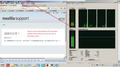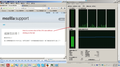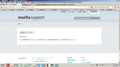Firefox tab not showing but works
Dear Firefox,
I've just downloaded the newest Firefox 26.0 on my Win 7, 64 bit, SP 1 laptop. I've been using Firefox all my life and am very familiar with the setup and functions. One thing I noticed immediately is that the menu tabs on top does not show when I move my cursor over it, but the functions are still there?! For example, when i click on tools, the drop down menu will not show but if I move my cursor down, I can still select the "invisible" options.
Can you figure out why this is so? I never had any problem like this before. Thank you. Peter
All Replies (6)
Hi Peter, Sorry you are having problems. At the moment i am just guessing at what you see. A screenshot may help.
Could you
- be in full screen viewing mode, try keyboard key F11
- Have you lost the Firefox button ? (From top left)
Display the Firefox button menu instead of the menu toolbar - Try holding down the keyboard Alt key does that help in temporarily giving you a menu bar.
- Have maximised the window and dragged it too high. Try Alt Space: then resize or drag
Dear John 99,
Thank you for your prompt response. Regarding your suggestion, none of them are the case. I've attached some images for you to see. my problem is that certain actions in Firefox that was suppose to happen, does not anymore. As you can see in my images. I've just discovered a new problem. Just now I want to right click on my mouse and use "copy", but there was no drop down menu. I guess we can say that all drop down menu on my Firefox browser is gone for some reason. They do show sometimes, but very unsmooth. I tried my Internet Explorer and the drop down menus are flawless, so are my right click mouse function. So I'm summarizing this as a Firefox issue with the dropdown menu.
I am much more familiar with European or USA setups. There is no list of extensions with this post and the Plugin SafeNet's Identrus Plugin Interface is not one I recall seeing before..
- Try Firefox in safe mode, with all plugins disabled
- If that does not help try also with a new additional clean profile.
(I could suggest a Firefox Reset, but that removes extensions.) - If safe mode helps try outside safe mode with Hardware Acceleration disabled
- If that does not help try also with a new additional clean profile.
Do any of those steps help ?
See also
You can try to disable hardware acceleration in Firefox.
- Tools > Options > Advanced > General > Browsing: "Use hardware acceleration when available"
- https://support.mozilla.org/kb/Troubleshooting+extensions+and+themes
Hey, started in safemode fixed all the problem, but what do I do now? Use Firefox with safemode from now on?
Try to disable hardware acceleration in Firefox.
- Tools > Options > Advanced > General > Browsing: "Use hardware acceleration when available"
If it works in Safe Mode and in normal mode with all extensions (Firefox/Tools > Add-ons > Extensions) disabled then try to find which extension is causing it by enabling one extension at a time until the problem reappears.
Close and restart Firefox after each change via "Firefox > Exit" (Windows: Firefox/File > Exit; Mac: Firefox > Quit Firefox; Linux: Firefox/File > Quit)