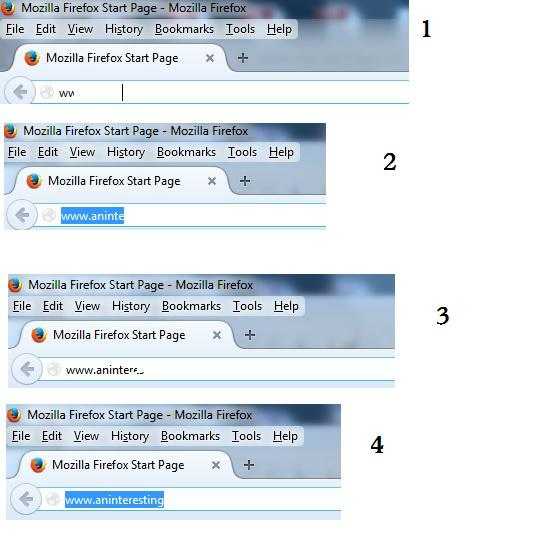Text inputted into address bar does not display
I am running Windows 7, and today I updated to Firefox version 40.0.2 and then encountered the following problem.
Text that I input into the address bar of the browser does not appear, or appears irregularly, as in only displaying after I input a number of characters.
For example, just say I am typing "www.aninterestingurl.com" into the address bar. Nothing actually appears immediately, although the cursor can be seen moving towards the right. And if I select the text by highlighting it, then the text will show up.
Please see the attached screenshot for a demonstration.
Chosen solution
You can try to disable hardware acceleration in Firefox.
- Tools > Options > Advanced > General > Browsing: "Use hardware acceleration when available"
You need to close and restart Firefox after toggling this setting.
You can check if there is an update for your graphics display driver and check for hardware acceleration related issues.
Read this answer in context 👍 1All Replies (3)
For some reason my screenshot didn't attach. It should be attached in this message.
Chosen Solution
You can try to disable hardware acceleration in Firefox.
- Tools > Options > Advanced > General > Browsing: "Use hardware acceleration when available"
You need to close and restart Firefox after toggling this setting.
You can check if there is an update for your graphics display driver and check for hardware acceleration related issues.
Thank you, cor-el. Disabling hardware acceleration did the trick.