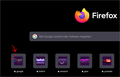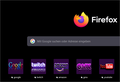How do you change the frame of the boxes on the new tab page?
Anyone can give me a hint how to get rid of the frames around the pictures/shortcuts on the new tab page?
Επιλεγμένη λύση
Add CSS code to the userContent.css file in the chrome folder in the Firefox profile folder.
/* about:home - about:newtab */
@-moz-document
url-prefix(about:newtab),
url-prefix(about:home) {
.top-site-outer .tile .icon-wrapper {
height: 100% !important;
width: 100% !important;
}
.top-site-outer .default-icon,
.top-site-outer .search-topsite {
background-size: 100% !important;
height: 100% !important;
width: 100% !important;
}
.top-site-outer .search-topsite {
height: 32px !important;
width: 32px !important;
}
}
It is not that difficult to create userContent.css if you have never used it.
The first step is to open the "Help -> Troubleshooting Information" page and find the button to access the profile folder with the random name (xxxxxxxx.default-release).
You can find the button to go to the profile folder under the "Application Basics" section as "Profile Folder -> Open Folder". If you click this button then you open the profile folder in the Windows File Explorer. You need to create a folder with the name chrome in the profile folder with the random name (name is all lowercase). In the chrome folder you need to create a plain text file with the name userContent.css (name is case sensitive). In this userContent.css text file you paste the text posted. On Mac you can use the TextEdit utility to create the userContent.css file as a plain text file.
In Windows saving the file is usually the only time things get more complicated because Windows can silently add a .txt file extension and you end up with a file named userContent.css.txt. To avoid this you need to make sure to select "All files" in the dialog to save the file in the text editor using "Save File as".
You need to close (Quit/Exit) and restart Firefox when you create or modify the userContent.css file.
More info about userContent.css and userChrome.css in case you are not familiar: *https://www.userchrome.org/what-is-userchrome-css.html
- https://www.userchrome.org/how-create-userchrome-css.html
- https://www.userchrome.org/firefox-changes-userchrome-css.html
In Firefox 69 and later you need to set this pref to true on the about:config page to enable userChrome.css and userContent.css in the chrome folder.
- about:config => toolkit.legacyUserProfileCustomizations.stylesheets = true
- https://support.mozilla.org/en-US/kb/about-config-editor-firefox
Όλες οι απαντήσεις (2)
Επιλεγμένη λύση
Add CSS code to the userContent.css file in the chrome folder in the Firefox profile folder.
/* about:home - about:newtab */
@-moz-document
url-prefix(about:newtab),
url-prefix(about:home) {
.top-site-outer .tile .icon-wrapper {
height: 100% !important;
width: 100% !important;
}
.top-site-outer .default-icon,
.top-site-outer .search-topsite {
background-size: 100% !important;
height: 100% !important;
width: 100% !important;
}
.top-site-outer .search-topsite {
height: 32px !important;
width: 32px !important;
}
}
It is not that difficult to create userContent.css if you have never used it.
The first step is to open the "Help -> Troubleshooting Information" page and find the button to access the profile folder with the random name (xxxxxxxx.default-release).
You can find the button to go to the profile folder under the "Application Basics" section as "Profile Folder -> Open Folder". If you click this button then you open the profile folder in the Windows File Explorer. You need to create a folder with the name chrome in the profile folder with the random name (name is all lowercase). In the chrome folder you need to create a plain text file with the name userContent.css (name is case sensitive). In this userContent.css text file you paste the text posted. On Mac you can use the TextEdit utility to create the userContent.css file as a plain text file.
In Windows saving the file is usually the only time things get more complicated because Windows can silently add a .txt file extension and you end up with a file named userContent.css.txt. To avoid this you need to make sure to select "All files" in the dialog to save the file in the text editor using "Save File as".
You need to close (Quit/Exit) and restart Firefox when you create or modify the userContent.css file.
More info about userContent.css and userChrome.css in case you are not familiar: *https://www.userchrome.org/what-is-userchrome-css.html
- https://www.userchrome.org/how-create-userchrome-css.html
- https://www.userchrome.org/firefox-changes-userchrome-css.html
In Firefox 69 and later you need to set this pref to true on the about:config page to enable userChrome.css and userContent.css in the chrome folder.
- about:config => toolkit.legacyUserProfileCustomizations.stylesheets = true
- https://support.mozilla.org/en-US/kb/about-config-editor-firefox
Thx so much. It did work. Had some problems with finding the profiles, seems i have a bit a mess in there. The button you mentioned opened:
C:\Users\myUser\AppData\Local\Mozilla\Firefox\Profiles\0dqzyn0b.default-release
but i had to copy it to (well, i copied it on both locations tbh):
C:\Users\myUser\AppData\Roaming\Mozilla\Firefox\Profiles\0dqzyn0b.default-release
(I'm still on Win7 if that matters)
Thanks again
Edit: just seeing now... the folder i had to copy it is also linked in there. It just has strange translations. Its like "Local folder" and "Root folder"... and i chose (of course) the wrong one which was "Local folder". lol
Τροποποιήθηκε στις