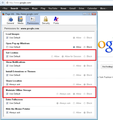I am not able to access my Google & Gmail account from Mozilla, but able to access from internet explorer.
Since last 5-6 months I am not able to access my google account from Mozilla firefox, but able to access from IE. Following error messages are appearing.....
"We've detected a problem with your cookie settings. Enable cookies Make sure your cookies are enabled. To enable cookies, follow these browser-specific instructions. Clear cache and cookies If you have cookies enabled but are still having trouble, clear your browser's cache and cookies. Adjust your privacy settings If clearing your cache and cookies doesn't resolve the problem, try adjusting your browser's privacy settings. If your settings are on high, manually add www.google.com to your list of allowed sites. Learn more."
... Kindly resolve my issue
Regards, Amit
被選擇的解決方法
Another way to check for site-specific permissions is to use the Page Info dialog. While on a google.com page, either:
- right-click and choose View Page Info > Permissions
- Alt+t (open the classic Tools menu) > Page Info > Permissions
In the dialog that opens, check the "Set Cookies" and "Maintain Offline Storage" permissions and adjust as needed. (Example screen shot attached.)
從原來的回覆中察看解決方案 👍 2所有回覆 (5)
Hello amitakc2002
- In the Location bar, type about:config and press Enter. The about:config "This might void your warranty!" warning page may appear.
- Click I'll be careful, I promise!, to continue to the about:config page.
- type network.cookie.cookieBehavior (or copy/paste from here)
- right-click the preference and select modify
- change the value to 0 (zero = means always) (you have 1)
- click OK, exit firefox and restart it.
thank you
Sorry it could not resolve... Regards, Amit
If clearing cookies doesn't work then it is possible that the cookies.sqlite file that stores the cookies is corrupted.
Rename (or delete) cookies.sqlite (cookies.sqlite.old) and delete other present cookie files like cookies.sqlite-journal in the Firefox profile folder in case the file cookies.sqlite got corrupted.
You can check if DOM Storage is enabled.
Also see...
選擇的解決方法
Another way to check for site-specific permissions is to use the Page Info dialog. While on a google.com page, either:
- right-click and choose View Page Info > Permissions
- Alt+t (open the classic Tools menu) > Page Info > Permissions
In the dialog that opens, check the "Set Cookies" and "Maintain Offline Storage" permissions and adjust as needed. (Example screen shot attached.)