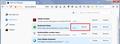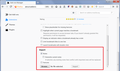How to import bookmark descriptions into Bookmark Notes?
I have relied on the bookmark description field to store account numbers and login ID's almost since Mozilla Firefox was first released, and have 1000's of bookmarks! Loss of the description field is a major problem.
I have found info on the net that suggests using Bookmark Notes to replace the bookmark description field. This is fine, but means hours of work to manually transfer the data. The latest info on Bookmark Notes suggests that it is possible (or soon will be) to import the description field from a bookmarks.html backup file into Bookmark Notes.
Has anyone managed to do this? If yes, please tell me how to do it!
Thanks
被選擇的解決方法
henryw763 said
Importing bookmarks from "bookmarks.html" does not import the description field into Bookmark Notes.
Exactly what steps did you follow? This is what worked for me:
(A) Install Bookmark Notes
(B) Go to the Add-ons page and click its "More" Link
Either:
- Ctrl+Shift+a (Mac: Command+Shift+a)
- "3-bar" menu button (or Tools menu) > Add-ons
- type or paste about:addons in the address bar and press Enter/Return
In the left column of the Add-ons page, click Extensions.
Then find Bookmarks Notes on the right side and click either Options or More. (Screenshot attached.)
(C) Configure Import options
Scroll to the bottom of the page and the bottom of the Options section to find the import settings. (Screenshot attached.)
Use the Browse button to load your bookmarks.html file. Then if the file structure is valid, the Import button should be enabled.
從原來的回覆中察看解決方案 👍 0所有回覆 (4)
These instructions should give you what you want;
Open the Bookmarks Manager; Press the Alt or F10 key to bring up the toolbar, and select Bookmarks. Hot key is <Control> (Mac=<Command>) <Shift> B.
Once the window is open, at the top of the page, press the button labeled Import and Backup. Select Export Bookmarks To HTML, and follow the prompts and save it to a HTML file. Copy the file to another computer/profile. Repeat the instructions above, BUT select Import Bookmarks From HTML.
https://support.mozilla.org/en-US/kb/restore-bookmarks-from-backup-or-move-them
https://support.mozilla.org/en-US/kb/recover-lost-or-missing-bookmarks
Importing bookmarks from "bookmarks.html" does not import the description field into Bookmark Notes.
Bookmark Notes is a separate plugin.
How do I import the Firefox Bookmarks description field into Bookmark Notes?
Hello henryw763,
Would you please take a look at this :
https://www.ghacks.net/2018/09/11/restore-bookmark-descriptions-in-firefox-with-bookmark-notes/
If that doesn't help, maybe you could ask the developer of the extension :
https://addons.mozilla.org/en-US/firefox/addon/bookmark-notes/
選擇的解決方法
henryw763 said
Importing bookmarks from "bookmarks.html" does not import the description field into Bookmark Notes.
Exactly what steps did you follow? This is what worked for me:
(A) Install Bookmark Notes
(B) Go to the Add-ons page and click its "More" Link
Either:
- Ctrl+Shift+a (Mac: Command+Shift+a)
- "3-bar" menu button (or Tools menu) > Add-ons
- type or paste about:addons in the address bar and press Enter/Return
In the left column of the Add-ons page, click Extensions.
Then find Bookmarks Notes on the right side and click either Options or More. (Screenshot attached.)
(C) Configure Import options
Scroll to the bottom of the page and the bottom of the Options section to find the import settings. (Screenshot attached.)
Use the Browse button to load your bookmarks.html file. Then if the file structure is valid, the Import button should be enabled.