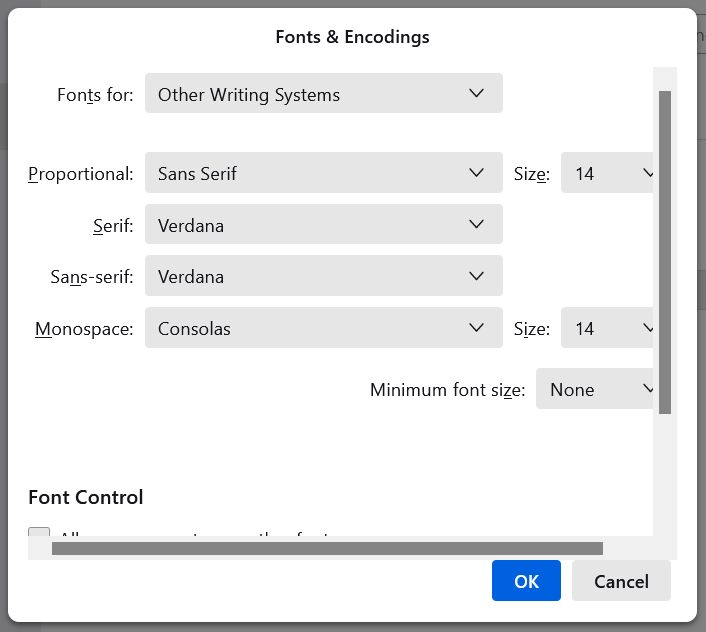TINY FONT IN EMAIL BODY
THE FONT IN THE BODY OF THE INCOMING MESSAGES ARE TINY. DON'T WANT TO HAVE TO CTRL+++ EVERY TIME I VIEW AN EMAIL. READ NUMEROUS RELATED HELP TOPICS AND TRIED THE SETTINGS FIXES BUT THEY DID NOT WORK. HELP!
所有回复 (3)
Suggestion: Open Settings, then General, then Language & Appearance, and for Default font, choose (use the drop-down arrow) Verdana. For Size, use the drop-down arrow and choose 14. Then click the Advanced button, and set the two Size buttons you see to 14. Be sure to click the OK button. Now close Thunderbird and then re-open it, and your messages should be large enough and in a very clear, readable font.
don't see "ok button"
It's at the bottom of the small panel that opens when you click Advanced. I want you to set the two Size: settings in that Advanced window to 14, and then click the OK button at the bottom of that little window.
Review: "Then click the Advanced button, and set the two Size buttons you see to 14. Be sure to click the OK button. Now close Thunderbird and then re-open it, and your messages should be large enough and in a very clear, readable font."
Click the little picture at the end of this post to see a larger screenshot of the panel I'm talking about.