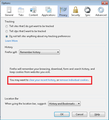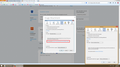Can't change youtube video quality. "annotations"
I just started using a new keyboard today (don't think that really matters though) and now when I try to watch a youtube video I can't change the video quality. It does work in internet explorer; I can choose between video qualities in IE.
But in firefox, all youtube videos are the same quality. When I click on the middle circle thing to change quality, it says, "annotations" "on/off." But no video quality options.
I already cleared the cache and logged off my account. What else can I do? Thanks.
All Replies (12)
Hello,
It just might be Firefox causing the problem. If you search "Can't change youtube video quality" up on Google, people seem to have problems with different browsers.
Yeah, I already did several google searches and their solutions didn't help. (log out, clear cache)
Have you tried logging out of your entire Google account?
Or, you could remove the cookies, this may help too.
- Firefox/Tools > Options > Privacy > Cookies: "Show Cookies"
Yes, as I said, i already did that. (log out of google account)
I also already say that option to remove cookies but I can't find it.
Firefox>options>privacy...then I can't find "cookies.
Where I've highlighted is where you clear cookies.
That doesn't appear for me.
I just see, "you may want to clear all current history." Nothing about cookies. I was going to post a "print screen" image but...well I'll do it.
Edit: Never mind, when clicking on it it has an option to delete cookies so I deleted them.
Regardless, it didn't do anything. I still can't change video quality for youtube videos in firefox.
babosadaltonica மூலமாக
Are you using the latest version of Firefox?
Avikesh மூலமாக
1. Using latest version of firefox; I automatically update it.
I don't know what's wrong. It was working a few hours ago. The only thing different is a new keyboard I just plugged in an hour ago. Since then it hasn't worked in firefox.
Now nothing is showing in youtube. Stupid flash won't play. I think I may just switch to chrome; all these issues with firefox.
babosadaltonica மூலமாக
I don't know how a keyboard would cause this problem.
How about giving this a try?
Reload the webpage while bypassing the cache using one of the following steps:
- Hold down the Shift key and click the Reload button with a left click.
OR
- Press Ctrl + F5 or Ctrl + Shift + R (Windows and Linux)
- Press Command + Shift + R (Mac)
1. I manually updated firefox and now nothing will show in youtube. I'm just not going to screw around with it anymore. I'm going to switch to chrome now.
Ok, if you have any more issues, feel free to ask again :)
You can reload web page(s) and bypass the cache to refresh possibly outdated or corrupted files.
- Hold down the Shift key and left-click the Reload button
- Press "Ctrl + F5" or press "Ctrl + Shift + R" (Windows,Linux)
- Press "Command + Shift + R" (Mac)
Also make sure that you aren't blocking cookies.
You can inspect and manage the permissions for the domain in the currently selected tab via these steps:
- Click the "Site Identity Button" (globe/padlock) on the location bar
- Click "More Information" to open "Tools > Page Info" with the Security tab selected
- Go to the Permissions tab (Tools > Page Info > Permissions) to check the permissions for the domain in the currently selected tab