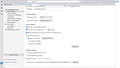Global Inbox. No Advanced button under "Message storage".
Hi, In a new Windows 11 PC Thunderbird 115.81.1 (64-bit) was installed. Then I did /Server Settings/Message storage/Local Directory/F:Mail
The F:\Mail is an external USB-drive. The left pane then showed two main folders:
x@y.no Local Folders
In both of these there is an Inbox sub-folder. The one under "Local Folders" shall be set as the "Global Inbox". In many pages on the web, e.g. a MozillaZine page, it is explained how to do this. The key point here is to navigate to the "Server Settings" and clock on the "Advanced button".
My problem is that there is none; see the uploaded image.
Could anyone, please, tell me where I did my error?
Best regards; ChG
தீர்வு தேர்ந்தெடுக்கப்பட்டது
The 'advanced' button under Message Storage is only for POP accounts.
Read this answer in context 👍 0All Replies (9)
தீர்வு தேர்ந்தெடுக்கப்பட்டது
The 'advanced' button under Message Storage is only for POP accounts.
Thank you David,
That solved my problem.
During installation I got so happy when, after having entered my name, email and password, Thunderbird automatically found my email provider and all the data about my account. But ... helas ... I did not notice that it had not understood my account is POP.
The upshot: I had to reinstall the "old" way with all the data to fill in.
I use the wonderful program Thunderbid since almost two decades and still dread to move from one PC to a new one.
ChG
If you use Windows, and leave the profile in default location, moving to new PCs is easy. Here is the guaranteed set of steps: - exit TB on old PC - copy c:\users\<yourid>\appdata\roaming\thunderbird to external device - install TB on new PC with a version similar to the version on old PC and exit Thunderbird - copy the Thunderbird folder from external device to c:\users\<yourid>\appdata\roaming on new PC to overwrite the default Thunderbird profile. - restart TB and everything will be there.
David, Your answer is quite clear and logic. Despite that, it does not work.
I conclude it does not work, because when I have performed your procedure and started TB on the "new PC", then the normal installation dialogues begin; with what's your name, email, pw etc.
I attach here the file profiles.ini as it is in the "old PC" and in the "new PC" since they differ. Note that the "new PC" is a very old laptop where, certainly, Thunderbird once was installed. But it was certainly uninstalled here.
Indeed, this puzzles me a lot. Hopefully you have time for any more hint.
Christer
old PC Profiles.ini ------------------ [General] StartWithLastProfile=1 [Profile0] Name=Gustaf IsRelative=0 Path=E:\proj\Thunderbird\profile
'new PC Profiles.ini ------------------ [InstallD78BF5DD33499EC2] Default=Profiles/4qqnwcq4.default-release Locked=1 [Profile1] Name=default IsRelative=1 Path=Profiles/fnydxtq4.default Default=1 [Profile0] Name=default-release IsRelative=1 Path=Profiles/4qqnwcq4.default-release [General] StartWithLastProfile=1 Version=2
The problem is because the profile on old pc was not on the default C drive. The c drive's Thunderbird folder does not have the profile, and Thunderbird, on being started, looked to drive E for the profile. Since it wasn't there, it started from scratch. To fix this easily, copy the thunderbird as before, with TB not running, and have drive E:\proj\Thunderbird\profile accessible.
David,
Thnx. It seems you are getting close.
So, on the new PC you suggest to create E:\proj\Thunderbird\profile. There is but one difficulty: the "new PC" has only one drive, its C:-drive.
Is there any way to modify the contents from E:ROAMING/Thunderbird so that it looks like coming from the standard C-drive roaming/thunderbird? If so, then it wold work, wouldn't it?
Ch
Okay, this is a little 'dirty', but works: Copy contents of the profile at e:\proj\thunderbird\profile on old PC and paste into the contents of c:\users\<yourid>\appdata\roaming\thunderbird\Profiles/4qqnwcq4.default-release Do this when TB is NOT running. That should set all okay.
David,
Your last suggestion solved everything: TB has been moved from an "OLD" to a "NEW" pc. It took me some reinstallations due to errors on my side.
I found out that TB does not remove the Thunderbird information in the %appdata% when unistalled.
When I prepared this answer I rediscovered the -P command-line parameter of Thunderbird. If you use it then you can make a batch-file that is "determinate", that is you do not have to copy the 8-bit stochastic part of the profile's path into the batch file. The batch-file I used before this is shown in my pdf-notes found at
https://sky.telia.no/s/0200af87e15ebf54d0a87d3299c0b10fe7d
Again, thank you David for your kind support. To move Thunderbird with profile and mail-messages at other catalogues than default is now easy for me.
Regards, ChG
You're very welcome. I was glad to assist.