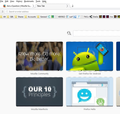Images not loading correctly
Test loads fine, but all images are blurred. This includes images in the bookmarks and menu tool bars. Have tried Refreshing Mozilla, New Profile, clearing all cache and cookies, complete reinstall. Removed all add on etc but problem still there. Everything looks fine in Safe Mode and in other browsers.
Izbrana rešitev
Make sure that you do not run Firefox in compatibility mode or with reduced screen resolution. You can open the Properties of the Firefox desktop shortcut via the right-click context menu and check the "Compatibility" tab. Make sure that all items are deselected in the "Compatibility" tab of the Properties window.
You can try to disable hardware acceleration in Firefox.
- Tools > Options > Advanced > General > Browsing: "Use hardware acceleration when available"
You need to close and restart Firefox after toggling this setting.
You can check if there is an update for your graphics display driver and check for hardware acceleration related issues.
Preberite ta odgovor v kontekstu 👍 1Vsi odgovori (3)
TeXt loads fine, but all images are blurred. This includes images in the bookmarks and menu tool bars. Have tried Refreshing Mozilla, New Profile, clearing all cache and cookies, complete reinstall. Removed all add on etc but problem still there. Everything looks fine in Safe Mode and in other browsers.
Izbrana rešitev
Make sure that you do not run Firefox in compatibility mode or with reduced screen resolution. You can open the Properties of the Firefox desktop shortcut via the right-click context menu and check the "Compatibility" tab. Make sure that all items are deselected in the "Compatibility" tab of the Properties window.
You can try to disable hardware acceleration in Firefox.
- Tools > Options > Advanced > General > Browsing: "Use hardware acceleration when available"
You need to close and restart Firefox after toggling this setting.
You can check if there is an update for your graphics display driver and check for hardware acceleration related issues.
Solved, thank you!
You can try to disable hardware acceleration in Firefox. Tools > Options > Advanced > General > Browsing: "Use hardware acceleration when available"