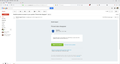Pinned tabs disappear
I'm lucky if Pinned Tabs last more than 2 days, then they disappear. It's only three, so it's no big deal, but what's the point if they keep disappearing? I'm not clearing history, using Private Browsing, or anything else obvious that's been stated in other posts on this topic. It doesn't seem to be related to FF updates either, as far as I can tell. It happens on at least 2 synced PCs.
FF 58.0 Windows 10 64
All Replies (8)
Pinned tabs where on the taskbar or FF itself? Show a screen shot of the problem so others can look on their side.
I did not know that you could pin tabs to the taskbar. Thanks.
Firefox stores the tabs from the previous session including the pinned tabs in sessionstore.jsonlz4, so if you lose the pinned tabs then this file isn't created.
Use one of these to close Firefox if you are currently doing that by clicking the close X on the Firefox title bar.
- "3-bar" menu button -> Exit (Power button)
- Windows: File -> Exit
- Mac: Firefox -> Quit Firefox
- Linux: File -> Quit
Firefox uses the sessionstore.jsonlz4 file in the profile folder to store session data. The sessionstore.jsonlz4 file is only present when Firefox is closed. The sessionstore.jsonlz4 file is created from recovery.jsonlz4 when you close Firefox and is removed and copied to previous.jsonlz4 when you start Firefox to make is possible to restore the session at any time.
You will normally find these files in the sessionstore-backups folder:
- previous.jsonlz4 (cleanBackup: copy of sessionstore.jsonlz4 from previous session that was loaded successfully)
- recovery.jsonlz4 (latest version of sessionstore.jsonlz4 written during runtime)
- recovery.baklz4 (previous version of sessionstore.jsonlz4 written during runtime)
- upgrade.jsonlz4-<build_id> (backup created during an upgrade of Firefox)
You can copy a file from the sessionstore-backups folder to the main profile and rename the file to sessionstore.jsonlz4 to replace the current file (make sure to backup the current sessionstore.jsonlz4).
Firefox 56+ releases compress the files in the sessionstore-backups folder and sessionstore.jsonlz4 with LZ4 (.jsonlz4 instead of .js), so it is no longer easy to inspect them.
See also:
If I understood you correctly then the reason I lose my pinned tabs is an improper shut down. Such as closing Windows with FF open, or something like that. Is that correct?
Yes. You should always close down Firefox properly instead of closing down your computer and forcing Firefox to close that way. Firefox may need some extra time to close correctly and a forced close won't work.
Thank you so much Cor-el, for the info.
Well, it turns out it's not just an issue of closing down improperly. I've noticed several times that the pinned tabs disappear when I have not shut down at all. It seemed random, then I developed a hunch and was able to test it. So if you have multiple windows open in the last window you close is not the one with the pinned tabs, the pinned tabs are no longer pinned. From the Mozilla support page: "Pinned Tabs allow you to always keep your favorite web apps like Facebook, Gmail and Twitter open and just a click away. Pinned Tabs are small, can't be closed accidentally and open automatically when you start Firefox." And further down: "All of the Pinned Tabs you have set when you close Firefox will open as Pinned Tabs when you start Firefox again. "
if this is a feature and not a bug, then I guess the words "always," and "accidentally" do not mean what I think they mean. Losing your settings because you don't close Windows in the correct order is what the British would call "very weak tea indeed."
Modified
Use one of these to close Firefox if you are currently closing Firefox by clicking the close X on the title bar. That way you close all open Firefox windows at once and won't have the problem that you miss (forget) that other windows are open.
- "3-bar" menu button -> Exit (Power button)
- Windows: File -> Exit
- Mac: Firefox -> Quit Firefox
- Linux: File -> Quit