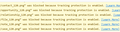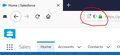Some Salesforce icons are not showing up
I just started using Firefox. I'm using the most updated version which is 58.0.2. We use Salesforce (Lightning). Some of the icons that are on the page do not show up in Firefox. They show up in other browsers such as IE & Edge.
I believe they are all png's. Some of them show up and some don't. It's consistent which ones show up and which don't. I've attached a sample screen shot.
Thanks for the help.
Modified
Chosen solution
You can check the Web Console (Tools -> Web Developer) for messages about blocked content and about the presence of mixed or unsafe content.
There is Tracking Protection that can block content, so check the location/address bar for special icons (shield).
Read this answer in context 👍 1All Replies (7)
Here are the screen shots. One's from Firefox with a red arrow pointing to the errors. The other is from Edge which has the missing icons.
Make sure you are not blocking content.
Start Firefox in Safe Mode {web link} by holding down the <Shift> (Mac=Options) key, and then starting Firefox.
A small dialog should appear. Click Start In Safe Mode (not Refresh). Is the problem still there?
FredMcD said
Make sure you are not blocking content. Start Firefox in Safe Mode {web link} by holding down the <Shift> (Mac=Options) key, and then starting Firefox. A small dialog should appear. Click Start In Safe Mode (not Refresh). Is the problem still there?
Hello FredMcD,
You were right. When I'm in safe mode, the problem is gone. I've gone back to regular mode and played with the settings. Toggling the blocking content back & forth doesn't fix the issue.
Options>Privacy & Security>Security>Block Dangerous and Deceptive Content
Even if that was the fix, I'm not sure I want that off. Regardless, is there somewhere else to look?
Thanks again
It could be the work of one of your add-ons, or it could be Hardware Acceleration. How to disable Hardware Acceleration {web link}
Type about:addons<enter> in the address bar to open your Add-ons Manager. Hot key; <Control> (Mac=<Command>) <Shift> A)
In the Add-ons Manager, on the left, select Extensions. Disable a few add-ons, then Restart Firefox.
Some added toolbar and anti-virus add-ons are known to cause Firefox issues. Disable All Of them.
If the problem continues, disable some more (restarting FF). Continue until the problem is gone. After, you know what group is causing the issue. Re-enable the last group ONE AT A TIME (restarting FF) until the problem returns.
Once you think you found the problem, disable that and re-enable all the others, then restart again. Let us know who the suspect is, detective.
Chosen Solution
You can check the Web Console (Tools -> Web Developer) for messages about blocked content and about the presence of mixed or unsafe content.
There is Tracking Protection that can block content, so check the location/address bar for special icons (shield).
cor-el said
You can check the Web Console (Tools -> Web Developer) for messages about blocked content and about the presence of mixed or unsafe content. There is Tracking Protection that can block content, so check the location/address bar for special icons (shield).
Cor-el,
That was the solution. Salesforce is using some of the png icons for tracking. The shield was present on the left side of the tracking bar and the missing PNGs were listed in the web console (see first screen shot).
For others that stumble into this issue, read below.
One of the reasons we've gone to Firefox is due to the improved privacy. We had selected "Always" use tracking protection in the options.
The following are the two solutions we found:
- Average Solution - Set "Tracking Protection" to "Only in private windows" or "Never" (you find this in Options > Privacy & Security > Tracking Protection). The down side to this is that you loose this privacy on all websites.
- Site Specific Solution - Log onto Salesforce, left click on the shield that's in the address bar (see second screen shot), then click "Disable protection for this site". Note, if you logon to Salesforce first, then the tracking protection will be disabled for only your company's instance of Salesforce.
Cor-el & FredMcD, thank you both for the help!
Glad to help. Safe Surfing.