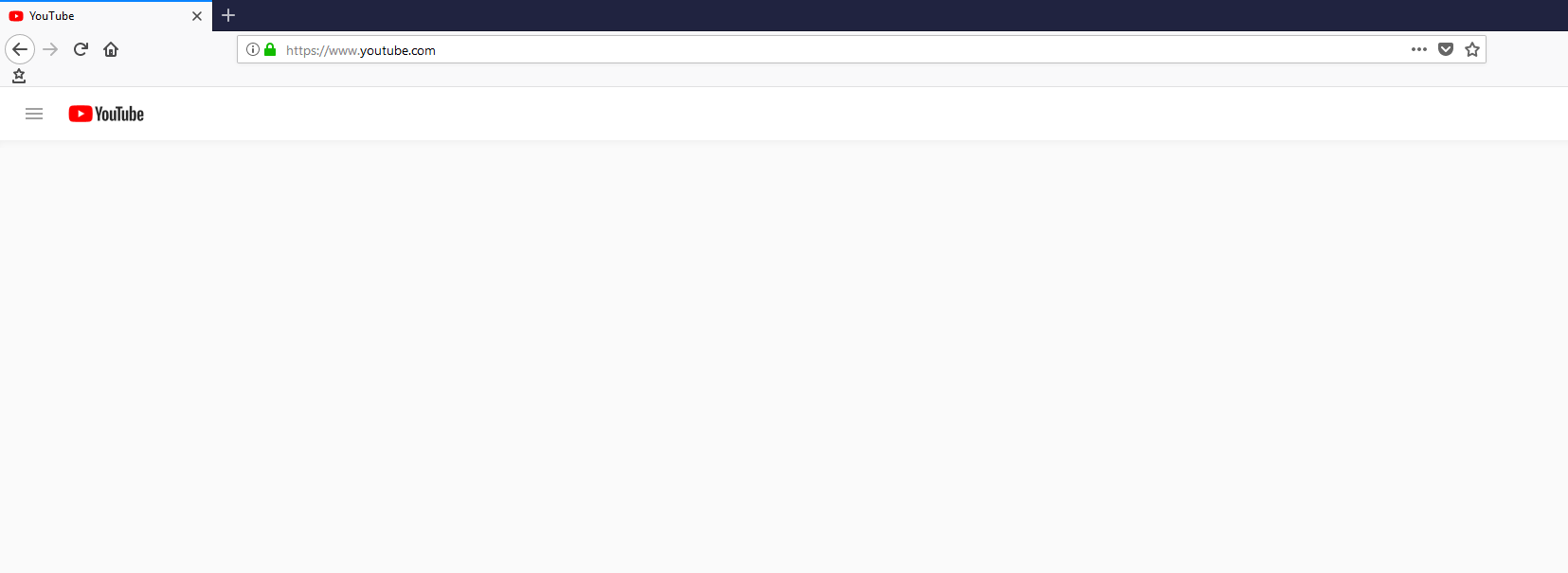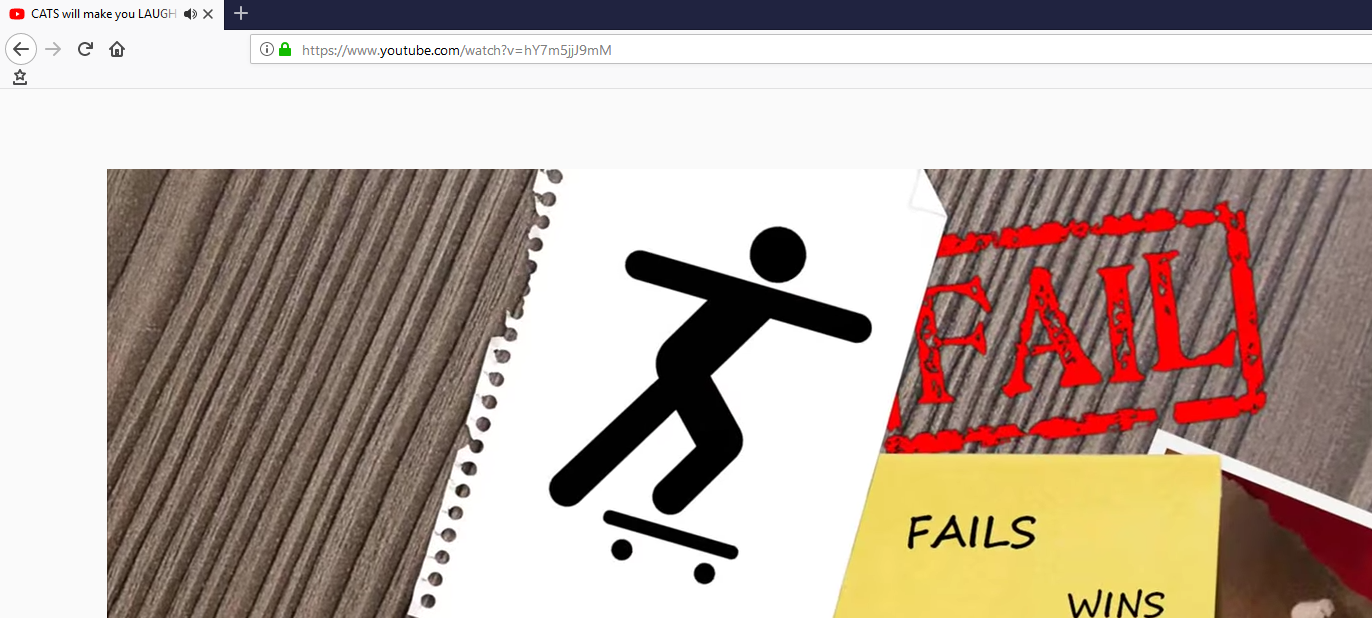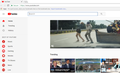Youtube won't load in firefox 57.0.64 (including in safe mode) - can still watch videos
I think it's easiest to show with pictures. Youtube will load with no errors, but no content is displayed. When I have a direct link to a video, I can watch the video, but no other page content is displayed.
All Replies (2)
There are three images here. The first is what I see when I load youtube. The second is what I see when I load a direct link to a video. The third is what I expect to see (this was loaded in Chrome). Please note that this issue occurs on both my home and work computers, which both run Windows 10. I prefer to use firefox but I can't use it for youtube.
Make sure you are not blocking content.
Start Firefox in Safe Mode {web link} by holding down the <Shift> (Mac=Options) key, and then starting Firefox.
A small dialog should appear. Click Start In Safe Mode (not Refresh). Is the problem still there?
Many site issues can be caused by corrupt cookies or cache.
- Clear the Cache and
- Remove Cookies
Warning ! ! This will log you out of sites you're logged in to. You may also lose any settings for that website.
Type about:preferences<enter> in the address bar.
- Cookies; Select Privacy. Under History, select
Firefox will Use Custom Settings. Press the button on the right side called Show Cookies. Use the search bar to look for the site. Note; There may be more than one entry. Remove All of them.
- Cache; Select Advanced > Network.
[v57+] Select Privacy. Across from Cached Web Content, Press Clear Now.
If there is still a problem, Start Firefox in Safe Mode https://support.mozilla.org/en-US/kb/troubleshoot-firefox-issues-using-safe-mode
A small dialog should appear. Click Start In Safe Mode (not Refresh). Did this help?
While you are in safe mode;
Try disabling graphics hardware acceleration in Firefox. Since this feature was added to Firefox it has gradually improved but there are still a few glitches.
How to disable Hardware Acceleration {web link}