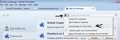How do I switch from one profile to another without first exiting Thunderbird and then restarting the profile manager?
After installing Thunderbird on my MacMini (Mac OS 10.12.6) I used the app “Terminal application” to make the Profile Manager appear (as per Thunderbird help instructions). Now when I start Thunderbird the profile manager appears first and I can choose among the 4 profiles (i.e. 4 e-mail addresses) I have. But I have not found a way to switch from one profile to another from within Thunderbird – I must quit Thunderbird (Thunderbird>Quit Thunderbird) and then restart Profile Manager instead. Why isn’t there a “switch profile” command in any of Thunderbird’s menus?
All Replies (3)
That's pretty much why we discourage the use of multiple profiles. It just adds unnecessary complications.
If you really think that's the way to go, get yourself the profile switcher add-on.
https://addons.mozilla.org/en-US/thunderbird/addon/profileswitcher/
I use several different e-mails for different purposes, each with its own profile, and keeping these communications separate makes life a lot easier.
Right now switching profiles on a mac is simply a 3 click process: click on the Thunderbird menu, then Exit, then the Thunderbird icon in the dock and up pops the profile manager. How hard can it be to roll these 3 steps into one?
At any rate thanks for the tip, I'll give it a try. One question though, the link mentioned downloads the file "profileswitcher-1.7.6.1-tb+fx.xpi". Where should I put it?
Download to either a folder you specially use for Downloads or put it on the desktop.
Then install the addon extension. Menu icon > Addons click on gear wheel icon and select 'Install addon from file' see image select the file you downloaded and click on Open after installing you may need to restart Thunderbird