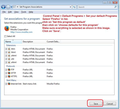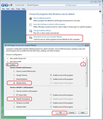Suddenly no hyperlink in a received message works; I've done the support suggestions with no success.
When I click a hyperlink of any sort in an email, the frame of Thunderbird blinks once but nothing happens - Firefox is already open but does not respond. I went through all the suggestions in the "Hyperllinks in Messages Not Working" article in Mozilla Support, but none of the suggested procedures made any difference. Some links are too long for me to copy down and plug into my browser, so I'm at a loss what to do.
Solution eye eponami
What OS do you use? If 'Windows 10' did it perform an update?
What version of Thunderbird are you using?
Confirm you have checked the following as shown in images below. Control Panel > Default Programs > Set Program Associations .htm, .html, .shtml, .xht, .xhtml - all set to use Firefox protocols: FTP, HTTP, HTTPS all set to use firefox
Close Firefox if running. Control Panel > Default Programs > Set Program Access and computer defaults select 'Custom' select 'Mozilla Firefox' click on 'OK
Confirm you have the above.
Tanga eyano oyo ndenge esengeli 👍 0All Replies (4)
there are two common causes of hyperlinks not working.
1. The browser you think is a default is not. You appear to be using Firefox so give this article a go. https://support.mozilla.org/en-US/kb/make-firefox-your-default-browser Sometime just changing the default to something else like chrome or edge or Internet explorer and changing it back will reset something in Windows and everything will be fine again.
2. You anti virus has dropped in a heap. Rebooting sometimes resets it. Some time you need to remove it and reinstall it and sometimes if has nothing to do with it. Starting the operating system in safe mode with Networking is the best way to determine if it is something other than Thunderbird that is causing the problem. Instructions for Windows 7 are here.
Unfortunately I tried both of those ideas and had no success. I did check that Firefox is my default browser and knew that it was. I did go through the whole safe mode thing with no success, and also rebooted the entire computer. So far, I'm still having the same problem.
Solution eye oponami
What OS do you use? If 'Windows 10' did it perform an update?
What version of Thunderbird are you using?
Confirm you have checked the following as shown in images below. Control Panel > Default Programs > Set Program Associations .htm, .html, .shtml, .xht, .xhtml - all set to use Firefox protocols: FTP, HTTP, HTTPS all set to use firefox
Close Firefox if running. Control Panel > Default Programs > Set Program Access and computer defaults select 'Custom' select 'Mozilla Firefox' click on 'OK
Confirm you have the above.
In fact, I had done all those things. Suddenly last night without me changing anything else, it decided to work again. Gremlins.
Thanks for all your suggestions people.