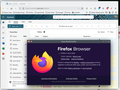Outlook.live
I suddenly can not open my outlook.live email page (https://outlook.live.com/). It is just a blank screen. What happened and how can I restore it? All other web pages open fine except for outlook.live .
모든 댓글 (5)
Works for me with no issues. see screenshot Show the issue. Do you have the same issue with Firefox in Troubleshoot Mode?
jonzn4SUSE said
Works for me with no issues. see screenshot Show the issue. Do you have the same issue with Firefox in Troubleshoot Mode?
Yes, mine also worked for decades - now nothing. Screen is completely blank, also in Troubleshoot Mode.
Try Clear all items for a single site. https://support.mozilla.org/en-US/kb/remove-websites-address-bar-suggestions
You can also try Refresh Firefox. https://support.mozilla.org/en-US/kb/refresh-firefox-reset-add-ons-and-settings
You can check the connection settings and check for possible issues with a Proxy or VPN service.
- Settings -> General -> Network: Connection -> Settings
If you do not need to use a Proxy to connect to internet, select "No Proxy" if "Use the system proxy settings" or one of the others do not work properly.
See also:
- https://support.mozilla.org/en-US/kb/connection-settings-firefox
- https://support.mozilla.org/en-US/kb/websites-dont-load-troubleshoot-and-fix-errors
If you use extensions ("3-bar" menu button or Tools -> Add-ons -> Extensions) that can block content (Adblock Plus, NoScript, DuckDuckGo PE, Disconnect, Ghostery, Privacy Badger, uBlock Origin), always make sure such extensions do not block content.
- make sure your extensions and filters are updated to the latest version
- https://support.mozilla.org/en-US/kb/troubleshoot-extensions-themes-to-fix-problems
You can check for issues with Enhanced Tracking Protection. Firefox shows a purple shield instead of a gray shield at the left end of the location/address bar in case Enhanced Tracking Protection is blocking content.
- click the shield icon for more detail and possibly disable the protection
You can check the Web Console for relevant-looking messages like blocked content.
- https://support.mozilla.org/en-US/kb/enhanced-tracking-protection-firefox-desktop
- https://support.mozilla.org/en-US/kb/total-cookie-protection-and-website-breakage-faq
- https://support.mozilla.org/en-US/kb/trackers-and-scripts-firefox-blocks-enhanced-track
You can remove all data stored in Firefox for a specific domain via "Forget About This Site" in the right-click context menu of an history entry ("History -> Show All History" or "View -> Sidebar -> History").
Using "Forget About This Site" will remove all data stored in Firefox for this domain like history and cookies and passwords and exceptions and cache, so be careful. If you have a password or other data for that domain that you do not want to lose, make sure to backup this data or make a note.
You can't recover from this 'forget' unless you have a backup of involved files.
If you revisit a 'forgotten' website, data for that website will be saved once again.
jonzn4SUSE said
Try Clear all items for a single site. https://support.mozilla.org/en-US/kb/remove-websites-address-bar-suggestions You can also try Refresh Firefox. https://support.mozilla.org/en-US/kb/refresh-firefox-reset-add-ons-and-settings
I will try this, and also clear my cache, but right now I do a lot of research and have a couple hundred websites downloaded on my computer. But for right now I'm using Microsoft Edge to open Outlook.live and Firefox to continue the research. Thanks!