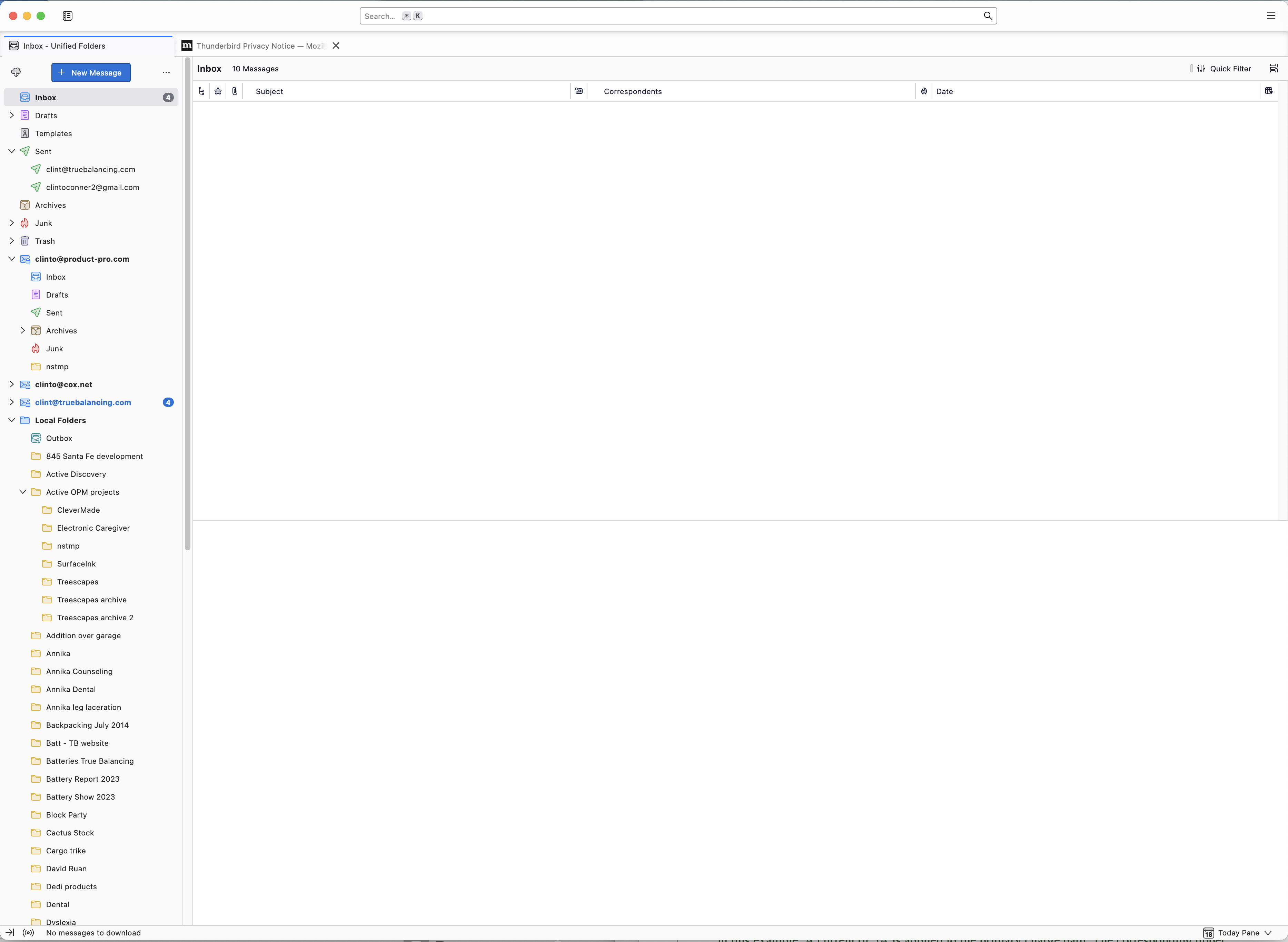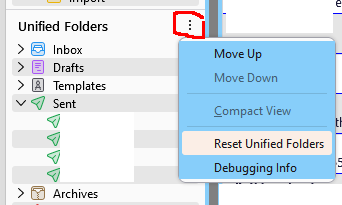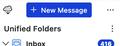TB 115.3.1 for Mac - where did my inboxes go?
I just upgraded to TB 115.3.1 and the panel on the left side of the TB window is missing a LOT. I attached a picture of how it looks after the upgrade.
"Inbox" at the top shows nothing! I actively use four email accounts. Prior to upgrading, inboxes for all four accounts were grouped together at the top so I could quickly switch between inboxes. Now there is nothing there. I can still get to each inbox by scrolling down in the list of items in the left-side panel, but that will be very time consuming and awkward. Is there a way to get all of the inboxes grouped together at the top?
Similarly, for Sent messages: It shows two of my four email accounts, which is better than Inbox which shows zero of four. How can I get the Sent messages section to show all four of my email accounts?
Please help! Thanks, Clint
선택된 해결법
Enable Unified Folders under View/Folders from the 3-bar AppMenu, click the 3-dot icon next to Unified Folders in the Folder Pane and select Reset Unified Folders (see picture).
문맥에 따라 이 답변을 읽어주세요 👍 0모든 댓글 (6)
See if you can repair Unified Folders: https://support.mozilla.org/en-US/questions/1426387
Thanks for the reply SF. I tried to fix it "manually". Right clicking on the Inbox and setting properties as suggested didn't solve it. The next suggestion is to go to Help -> Restart with add-ons disabled. That option doesn't exist under the Help menu in my version of TB (115.3.1 on Mac) The third suggestion is to go to "Help -> Troubleshooting Information -> Open Folder. That option isn't present on my version of TB either. For the fourth and fifth suggestions, there wasn't enough explanation for me to be able to try them.
Trying to solve it manually didn't work for me, so I downloaded the Unified Folders Debugging add-on. There are no instructions for what to do with it after it is downloaded. I tried double-clicking on it, and that did nothing.
Can you (or somebody) please tell me how to install that add-on?
I figured out how to install the Unified Folders Debugging add-on. I installed it and TB gave confirmation that it is installed.
The instructions for using the add-on say:
"To use, open the menu beside the Unified Folders heading in the folder pane. Reset Unified Folders deletes the existing folder collections and rebuilds them."
The words "Unified Folders" don't appear anywhere in the folder pane on my version of TB.
I welcome suggestions from anyone on how to get all of my Inboxes and all of my Sent messages box grouped together again at the top of the folder pane.
Please help!!! Thanks!!!!
선택된 해결법
Enable Unified Folders under View/Folders from the 3-bar AppMenu, click the 3-dot icon next to Unified Folders in the Folder Pane and select Reset Unified Folders (see picture).
You'll need to add an additional folder mode to force the unified folder heading to appear. So modified instructions...
- Install https://addons.thunderbird.net/en-US/thunderbird/addon/unified-folders-debugging/
- If you do not see the "Unified Folders" heading in the folder pane, then click on "..." next to "New messages", click "Folder Modes", enable an additional folder mode to force the "Unified Folders" heading to appear
- click on VERTICAL dots ⋮ next in the "Unified Folders" heading
- click Debugging Info > scroll to bottom > click Copy to Clipboard and save the clipboard somewhere
- Click Close.
- Click "Reset Unified Folders" in the Unified Folders heading.
Does that help?
글쓴이 Wayne Mery 수정일시
SF, Wayne,
Thanks! Problem solved