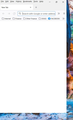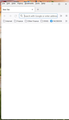Firefox window refuses to open maximized
I've worked with Firefox for several years, and had it opening maximized. I recently manually resized the Firefox window to facilitate some work in which I needed some other windows visible. However, now I can't get Firefox to open maximized. Instead, it opens a window going from the left edge of my screen (see the first image below) about a third of the width of the monitor, and it is showing the double box icon in the upper right corner indicating that the computer "thinks" it is in full screen. If I click that double box, the window immediately shifts to the right edge of the screen, occupying a space about a third of the monitor from the right edge, and shows a single box in the upper right corner of the window. If I click that single box, the window finally does expand to full screen, showing a double box in the upper right corner. I've tried all the manipulations I've seen concerning starting screen size (such as going to the shortcut icon properties and indicating the that the program should start "maximized") but I'm still getting this same behavior. Any thoughts? (I'm running Windows 11, with the latest version of Firefox.)
선택된 해결법
Hi Jim, Try this - Enter about:support in the address bar and press Enter In the Application Basics section look for Profile Folder Click the Open folder button and close the browser Remove the xulstore.json file (or rename it to xulstore.json.old) Close the explorer window and launch Firefox
Better?
문맥에 따라 이 답변을 읽어주세요 👍 1모든 댓글 (2)
선택된 해결법
Hi Jim, Try this - Enter about:support in the address bar and press Enter In the Application Basics section look for Profile Folder Click the Open folder button and close the browser Remove the xulstore.json file (or rename it to xulstore.json.old) Close the explorer window and launch Firefox
Better?
Thanks for the reply. Your steps resolved the problem, although it took me a couple of times to get the good result. The first time I tried I neglected to close the Firefox window until after I renamed the .json file. When I re-opened the Firefox window it was still opening as I described in my question. When I tried a second time, I closed the Firefox window, but the window I closed was not in full-screen mode. Re-opening Firefox, a non full-screen window was opened, and the window had the single box in the upper right corner. Finally, with the third time, I had Firefox on full screen, closed the FIrefox window, deleted the .json file, and (for good measure), re-booted the system. This time worked. Thanks again.