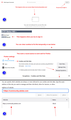https://community.adobe.com "You are not allowed to access this site"
Firefox won't connect to "https://community.adobe.com" Error "You are not allowed to access this site" Disabled all add-ons didn't fix it! Works fine in Chrome, Etc
모든 댓글 (7)
Hi, try changing the dns provider or disable dns? Because in some regions dns over https is enabled by default, and it sometimes causes some websites to not load properly.
You can change it in Settings under General > Network Settings, try visiting https://community.adobe.com after changing the dns provider or disable it.
Thanks, I tried both removing and changing DNS and it didn't help. I noticed that this DOES apply to all browsers and is somehow related to weather or not you are logged into your Adobe Acct when you access the community link???
I found a work-a-round. See image.
글쓴이 acct3 수정일시
The image I added to my response above shows the 2 error messages. The first accessing the community link, the second attempting to login.
Clearing cache/cookies is a temporary fix in as much as the issue does return at some point. Triggered by what? Logging in or out of my Adobe account seems to be a factor? Permanently blocking the cookie as explained in my work-a-round above is permanent, so far. One of the first things I tried was disabling all addon's. Just a reminder, I tend to use Firefox but this issue occurs with Edge and Chrome also. I'm no longer pursuing this but posted my findings and work-a-round for anyone that may need it. Thanks for your input.
글쓴이 acct3 수정일시
A/V = Windows 10 Default
Are you using a proxy or VPN?
You can check the connection settings.
- Settings -> General -> Network: Connection -> Settings
If you do not need to use a proxy to connect to internet then try to select "No Proxy" if "Use the system proxy settings" or one of the others do not work properly.
See "Firefox connection settings":
- https://support.mozilla.org/en-US/kb/websites-dont-load-troubleshoot-and-fix-errors
- https://support.mozilla.org/en-US/kb/firefox-cant-load-websites-other-browsers-can
- https://support.mozilla.org/en-US/kb/firefox-and-other-browsers-cant-load-websites
You can remove all data stored in Firefox for a specific domain via "Forget About This Site" in the right-click context menu of an history entry ("History -> Show All History" or "View -> Sidebar -> History").
Using "Forget About This Site" will remove all data stored in Firefox for this domain like history and cookies and passwords and exceptions and cache, so be cautious. If you have a password or other data for that domain that you do not want to lose then make sure to backup this data or make a note.
You can't recover from this 'forget' unless you have a backup of involved files.
If you revisit a 'forgotten' website then data for that website will be saved once again.
Thanks for your help. Now that I see it applies to all browsers, I'll post it on the Adobe site.