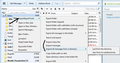lost folders to a sub mail account
I had 3 mail accounts in Thunderbird. For each one I had created folders and from the inbox for each, I put any important emails into various folders and so the actual inbox contents were less important. Just a few days ago I had to remove the old accounts and create new identical ones with the same email address's and reconfigure with the pop host. The local folders have all come back with the special main default account but not the other mailbox accounts which only have an inbox,sent and trash now. The other folders I created in these mailbox's have gone? Would they be stored somewhere on my PC as I can't see them in the Thunderbird>profiles ?
Chosen solution
re : Just a few days ago I had to remove the old accounts and create new identical ones with the same email address's and reconfigure with the pop host.
You do not say why you had to do this. There are few instances when this is necessary.
I note you previously used a POP mail accounts, so this meant your emails were stored on your computer, in your thunderbird profile in the pop mail account folders. But then you deleted them.
Then you created new mail accounts for each email address. The local folders have all come back because you only have one Local Folders account and you did not create a new profile, so it would show Local Folders because nothing has happened to it.
Hopefully, those deleted accounts are still in the Profile folders and you have not manually deleted them.
Make hidden files and folders visible as Appdata fodlers are hidden by default.
In Thunderbird Help > Troubleshooting Information clickon 'Show folder' button a new window opens showing contents of your Profile folder name. Click on 'Mail' folder You should see a list of pop mail accounts and Local Folders.
You might see pop mail accounts with a number at the end. If you do see this, these would be the new pop mail accounts. If unsure post image of this list.
click on the older mail account folder you should see all files that have sme name as Folder names. eg: 'Inbox' (no extension -it has emails - mbox file) also 'Inbox.msf' (indexing file has no emails)
If you are looking for eg: subfolders to an Inbox: click on 'Inbox.sbd' folder to see those subfolder files.
If unsure post images of mail account window.
When you have located which pop mail account name and location of files.
Download this addon: ImportExportTools.
How to Install Add-on Extension: After downloading addon extension *.xpi file to desktop or downloads folder.
In Thunderbird 'Tools' > 'Add-ons' or 'Menu icon' > 'Add-ons'
- Click on gear wheel icon and select 'Install Add-on From File'.
- Locate the *.xpi file you downloaded and click on 'Open'.
- You may need to restart Thunderbird when prompted.
Then you can import those files from old pop mail account into the new one.
To import as a folder to mail account: right click on mail account name
To import as subfolders to Inbox: right click on Inbox folder
select 'ImportExporttools' > 'Import mbox file'
select 'Import directly one or more mbox files' clickon OK
locate the mbox file (not one with .msf extension) and click on Open.
It should get imported as a subfolder to Inbox.
Read this answer in context 👍 0All Replies (1)
Chosen Solution
re : Just a few days ago I had to remove the old accounts and create new identical ones with the same email address's and reconfigure with the pop host.
You do not say why you had to do this. There are few instances when this is necessary.
I note you previously used a POP mail accounts, so this meant your emails were stored on your computer, in your thunderbird profile in the pop mail account folders. But then you deleted them.
Then you created new mail accounts for each email address. The local folders have all come back because you only have one Local Folders account and you did not create a new profile, so it would show Local Folders because nothing has happened to it.
Hopefully, those deleted accounts are still in the Profile folders and you have not manually deleted them.
Make hidden files and folders visible as Appdata fodlers are hidden by default.
In Thunderbird Help > Troubleshooting Information clickon 'Show folder' button a new window opens showing contents of your Profile folder name. Click on 'Mail' folder You should see a list of pop mail accounts and Local Folders.
You might see pop mail accounts with a number at the end. If you do see this, these would be the new pop mail accounts. If unsure post image of this list.
click on the older mail account folder you should see all files that have sme name as Folder names. eg: 'Inbox' (no extension -it has emails - mbox file) also 'Inbox.msf' (indexing file has no emails)
If you are looking for eg: subfolders to an Inbox: click on 'Inbox.sbd' folder to see those subfolder files.
If unsure post images of mail account window.
When you have located which pop mail account name and location of files.
Download this addon: ImportExportTools.
How to Install Add-on Extension: After downloading addon extension *.xpi file to desktop or downloads folder.
In Thunderbird 'Tools' > 'Add-ons' or 'Menu icon' > 'Add-ons'
- Click on gear wheel icon and select 'Install Add-on From File'.
- Locate the *.xpi file you downloaded and click on 'Open'.
- You may need to restart Thunderbird when prompted.
Then you can import those files from old pop mail account into the new one.
To import as a folder to mail account: right click on mail account name
To import as subfolders to Inbox: right click on Inbox folder
select 'ImportExporttools' > 'Import mbox file'
select 'Import directly one or more mbox files' clickon OK
locate the mbox file (not one with .msf extension) and click on Open.
It should get imported as a subfolder to Inbox.