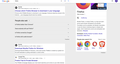Google and other websites turn grey instead of white
Hi Guys, every time i open a white website like google or my schools website it turns light grey like the attached photo. I haven't tried anything as I dont know how to fix it. Thanks
すべての返信 (6)
The System Details show you run an older Firefox 109.0.1 version that is no longer supported with security updates.
Could you please update to the current Firefox 124.0 release.
- https://support.mozilla.org/en-US/kb/update-firefox-latest-release
- Help -> About Firefox
Note that Google sometimes does experiments to test the user experience.
You can try these steps in case of issues with webpages:
You can reload webpage(s) and bypass the cache to refresh possibly outdated or corrupted files.
- hold down the Shift key and left-click the Reload button
- press "Ctrl + F5" or press "Ctrl + Shift + R" (Windows,Linux)
- press "Command + Shift + R" (Mac)
Clear the Cache and remove the Cookies for websites that cause problems via the "3-bar" Firefox menu button (Settings), click the padlock icon (Clear cookies and site data) for the domain in the selected tab.
"Remove the Cookies" for websites that cause problems:
- Settings -> Privacy & Security
Cookies and Site Data: "Manage Data"
"Clear the Cache":
- Settings -> Privacy & Security
Cookies and Site Data -> Clear Data -> [X] Cached Web Content -> Clear
- https://support.mozilla.org/en-US/kb/clear-cookies-and-site-data-firefox
- https://support.mozilla.org/en-US/kb/how-clear-firefox-cache
Start Firefox in Troubleshoot Mode to check if one of the extensions ("3-bar" menu button or Tools -> Add-ons -> Extensions) or if hardware acceleration or if userChrome.css/userContent.css is causing the problem.
- switch to the Default System theme: "3-bar" menu button or Tools -> Add-ons -> Themes
- do NOT click the "Refresh Firefox" button on the Troubleshoot Mode start window
- https://support.mozilla.org/en-US/kb/diagnose-firefox-issues-using-troubleshoot-mode
- https://support.mozilla.org/en-US/kb/troubleshoot-extensions-themes-to-fix-problems
You can check for issues with Enhanced Tracking Protection. Firefox shows a purple shield instead of a gray shield at the left end of the location/address bar in case Enhanced Tracking Protection is blocking content.
- click the shield icon for more detail and possibly disable the protection
You can check the Web Console for relevant-looking messages like blocked content.
cor-el said
The System Details show you run an older Firefox 109.0.1 version that is no longer supported with security updates. Could you please update to the current Firefox 124.0 release.I can't update it because I don't have admin on my laptop. I will try other steps thanks
- https://support.mozilla.org/en-US/kb/update-firefox-latest-release
- Help -> About Firefox
You should contact your admin and ask to provide permission to update as running an old Firefox version makes you vulnerable to known security issues.
Matt12456 said
I can't update it because I don't have admin on my laptop.
You could try the Firefox package from *portableapps.com* which does not require admin installation.
zeroknight said
Matt12456 said
I can't update it because I don't have admin on my laptop.You could try the Firefox package from *portableapps.com* which does not require admin installation.
Does this work on Mac?
No, portable Firefox is only available for Windows. On Mac/Linux this would require to run the app under a Windows emulator.
Did you try the basic steps I posted above?