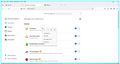Most of extensions icons do not show on taskbar (Firefox 119, Windows 10)
Hello,
As I said: fresh install of FF 119, only Privacy Badger and uBlock Origin icons are showing on the taskbar. I tried TyDraniu tip "Click the jigsaw puzzle icon, then right-click on an extension, then select Pin to toolbar" but with the right click there is no such option as "Pin to toolbar".
What's going on?
https://support.mozilla.org/en-US/questions/1411702#answer-1577258
選ばれた解決策
This is about opening the drop-down list that opens if you click the Extensions button (puzzle piece icon) on the Navigation Toolbar and not about the about:addons page where you install extensions.
If clicking this puzzle piece icon brings you to the about:addons page then you do not have extensions to be shown that can be pinned, possibly you have pinned them all already or they do not have a toolbar icon.
Firefox 109 comes with the Extensions button in the Navigation Toolbar as the new way to manage your extensions. The panel that opens if you click the Extensions button (puzzle piece icon) serves as overflow area for extensions you install. The legacy chevron (>>) overflow area still exists but is only used for built-in toolbar buttons as found in the Customize page.
In the Extensions button panel, you can click the gear icon ![]() next to an extension or use the right-click context menu to pin the extension to the toolbar (Pin to Toolbar).
To (re)move the extension from the toolbar back to the Extensions button panel, you can use "Unpin from Toolbar" in the right-click context menu.
next to an extension or use the right-click context menu to pin the extension to the toolbar (Pin to Toolbar).
To (re)move the extension from the toolbar back to the Extensions button panel, you can use "Unpin from Toolbar" in the right-click context menu.
More Information:
この回答をすべて読む 👍 1すべての返信 (2)
選ばれた解決策
This is about opening the drop-down list that opens if you click the Extensions button (puzzle piece icon) on the Navigation Toolbar and not about the about:addons page where you install extensions.
If clicking this puzzle piece icon brings you to the about:addons page then you do not have extensions to be shown that can be pinned, possibly you have pinned them all already or they do not have a toolbar icon.
Firefox 109 comes with the Extensions button in the Navigation Toolbar as the new way to manage your extensions. The panel that opens if you click the Extensions button (puzzle piece icon) serves as overflow area for extensions you install. The legacy chevron (>>) overflow area still exists but is only used for built-in toolbar buttons as found in the Customize page.
In the Extensions button panel, you can click the gear icon ![]() next to an extension or use the right-click context menu to pin the extension to the toolbar (Pin to Toolbar).
To (re)move the extension from the toolbar back to the Extensions button panel, you can use "Unpin from Toolbar" in the right-click context menu.
next to an extension or use the right-click context menu to pin the extension to the toolbar (Pin to Toolbar).
To (re)move the extension from the toolbar back to the Extensions button panel, you can use "Unpin from Toolbar" in the right-click context menu.
More Information:
cor-el said
This is about opening the drop-down list that opens if you click the Extensions button (puzzle piece icon) on the Navigation Toolbar and not about the about:addons page where you install extensions.
Thanks a lot ! I got it now, that's awesome ! :-D