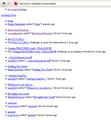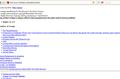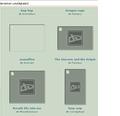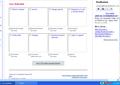I cant see images on my profile page : http://www.redbubble.com/people/artsmitten , Have tried setting and simple options
Am using
Win XP with SP3 Amd athelon 64 , 3000+ 2.01 Ghz , 1.5 gb of RAM
All Replies (5)
- Check the permissions for the domain in the current tab in "Tools > Page Info > Permissions"
- Check that images are enabled: Tools > Options > Content: [X] Load images automatically
- Check the exceptions in "Tools > Options > Content: Load Images > Exceptions"
- Check the "Tools > Page Info > Media" tab for blocked images (scroll through all the images with the cursor Down key).
If an image in the list is grayed and there is a check-mark in the box "Block Images from..." then remove that mark to unblock the images from that domain.
There are also extensions (Tools > Add-ons > Extensions) and security software (firewall, anti-virus) that can block images.
See also:
It didnt solve the problem :( , thanks for sparing time and writing .... smita
Which images are missing?
Do you have any exceptions listed?
Can you attach a screenshot?
Use a compressed image type like PNG or JPG to save the screenshot and make sure that you do not exceed the maximum file size (1 MB).
No i havnt any exception list , i have tried that . (before formatting i tried dns server setting ,driver thing even diff operating system (win- 7 too ) am attaching 4 screen shots , 2 from websites - redbubble.com , deviantart and one in my gmail a/c , please have a look strangely some websites full with images working perfectly specially of stock images one ..https://support.mozilla.com/media/uploads/images/2011-07-21-22-57-05-b0addc.PNG https://support.mozilla.com/media/uploads/images/2011-07-21-22-47-28-2e6d99.PNGhttps://support.mozilla.com/media/uploads/images/2011-07-21-22-47-12-5c4120.PNGhttps://support.mozilla.com/media/uploads/images/2011-07-21-22-57-29-ae57f4.PNG thanks for support kind regards smita
Make sure that you allow all images and that you aren't blocking third party images from other servers.
Check the pref permissions.default.image on the about:config page and make sure that the value is default (1).
To open the about:config page, type about:config in the location (address) bar and press the "Enter" key, just like you type the url of a website to open a website.
If you see a warning then you can confirm that you want to access that page.
- Use the Filter bar at to top of the about:config page to locate a preference more easily.
- Preferences that have been modified show as bold(user set).
- Preferences can be reset to the default or changed via the right-click context menu.
See also:
Start Firefox in Diagnose Firefox issues using Troubleshoot Mode to check if one of the extensions is causing the problem (switch to the DEFAULT theme: Firefox (Tools) > Add-ons > Appearance/Themes).
- Don't make any changes on the Safe mode start window.
- https://support.mozilla.com/kb/Safe+Mode