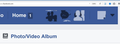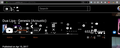Strange icons appearing on Facebook and YouTube...help
on facebook and youtube strange icons are appearing... on youtube the icons are only visible during high-contrast viewing on facebook they are there all of the time (first noticed appearance here)
i've scanned my system for viruses and removed all app permissions from facebook and it's clean
- images would not upload
All Replies (2)
here are the images of what is happening
Hi.
That looks like a problem with some CSS rules. You seem to be seeing more of the sprite image then a specific single image.
If you use extensions ("3-bar" menu button# or Tools -> Add-ons -> Extensions) that can block (wanted) content (e.g. Adblock Plus, NoScript, Flash Block, Ghostery) then always make sure such extensions do not block (wanted) content. There is security software that can interfere with loading content, so check that as well.
You can try these steps in case of issues with web pages:
You can reload web page(s) and bypass the cache to refresh possibly outdated or corrupted files.
- hold down the Shift key and left-click the Reload button
- press "Ctrl + F5" or press "Ctrl + Shift + R" (Windows,Linux)
- press "Command + Shift + R" (Mac)
Clear the cache and remove the cookies from websites that cause problems via the "3-bar" Firefox menu button (Options/Preferences).
"Clear the cache":
- Firefox/Options/Preferences -> Advanced -> Network -> Cached Web Content: "Clear Now"
"Remove the cookies" from websites that cause problems.
- Firefox/Options/Preferences -> Privacy -> "Use custom settings for history" -> Cookies: "Show Cookies"
Start Firefox in Safe Mode to check if one of the extensions ("3-bar" menu button# or Tools -> Add-ons -> Extensions) or if hardware acceleration is causing the problem.
- switch to the DEFAULT theme: "3-bar" menu button# or Tools -> Add-ons -> Appearance
- do NOT click the "Refresh Firefox" button on the Safe Mode start window
- https://support.mozilla.org/en-US/kb/troubleshoot-firefox-issues-using-safe-mode
- https://support.mozilla.org/en-US/kb/troubleshoot-extensions-themes-to-fix-problems