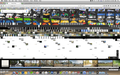Some Google services appear scrambled, even after refresh, except in safe mode.
Certain Google services, such as the newer full version of Maps, embedded maps, and Google Drive's document viewer, appear scrambled. Among other things, icons from the Mac OS Application Dock appear on the page in broken pieces.
Restarting in "safe mode" does solve the problem. However, systematic disabling/uninstalling of each add-on did not solve. Two "Refreshes" did not solve. Even with no add-ons installed, restarting in "safe mode" DOES still solve the problem.
Chosen solution
You can try to disable hardware acceleration in Firefox.
- Firefox > Preferences > Advanced > General > Browsing: "Use hardware acceleration when available"
You need to close and restart Firefox after toggling this setting.
Ler a resposta no contexto 👍 1All Replies (3)
Screenshot. Note icons from dock appearing on page...
Chosen Solution
You can try to disable hardware acceleration in Firefox.
- Firefox > Preferences > Advanced > General > Browsing: "Use hardware acceleration when available"
You need to close and restart Firefox after toggling this setting.
cor-el said
You can try to disable hardware acceleration in Firefox.
- Firefox > Preferences > Advanced > General > Browsing: "Use hardware acceleration when available"
Thank you! Turning off hardware acceleration solved all apparent instances of scrambled pages. As a tech nerd, that also makes the connection for me to other on-screen graphics. I was beginning to suspect a virus.
Billbad modificouno o