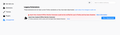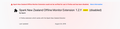Delete legacy extension that has no remove button
I am trying to remove a legacy extension called Spark New Zealand Offline Monitor Extension. I don't know its use or worth but it has troubled me for years. There is no option to uninstall or remove.
I have attached images.
Réiteach roghnaithe
If there is no Remove button for an extension, it usually indicates that it is installed in a shared location, outside the current profile folder. If you use Refresh, Firefox is likely to find it in that same location again, so Refresh probably won't be helpful in this situation.
Try viewing the extensions.json file to determine the current location of the unwanted extension. To do that:
Open your current Firefox settings (AKA Firefox profile) folder using either
- "3-bar" menu button > "?" Help > Troubleshooting Information
- (menu bar) Help > Troubleshooting Information
- type or paste about:support in the address bar and press Enter
In the first table on the page, on the Profile Folder row, click the "Open Folder" button. This should launch a new window listing various files and folders in Windows Explorer.
Resize/position the window so you can see the Troubleshooting Information page in the Firefox tab behind it. Then drag the extensions.json file over to the tab and drop it there.
Firefox will open the file and, after a few moments, display a structured view of its contents. If you use Find (Ctrl+f) for spark hopefully you can easily get to the data for that extension, and scroll down to the path value to find its location on disk.
Note that paths in JSON typically have double \\ in place of a single \ -- on disk there is only one \ between folder and file names.
Read this answer in context 👍 0All Replies (7)
Hi, you want the Uninstalling manually part of this Support Document :
Or can do a Refresh if having other problems with Firefox but is putting self back together after. If do please :
- https://support.mozilla.org/en-US/kb/export-firefox-bookmarks-to-backup-or-transfer
- https://support.mozilla.org/en-US/kb/back-and-restore-information-firefox-profiles
Please let us know if this solved your issue or if need further assistance.
It only explained plugins and not extensions. I will do a complete refresh and report.
nd517 said
It only explained plugins and not extensions. I will do a complete refresh and report.
2 Open the extensions folder inside your profile folder. Inside the extensions folder there are folders or XPI files for each extension and theme you have installed.
nd517 said
It only explained plugins and not extensions.
Yes, it does - see the first sentence in that article.
Réiteach Roghnaithe
If there is no Remove button for an extension, it usually indicates that it is installed in a shared location, outside the current profile folder. If you use Refresh, Firefox is likely to find it in that same location again, so Refresh probably won't be helpful in this situation.
Try viewing the extensions.json file to determine the current location of the unwanted extension. To do that:
Open your current Firefox settings (AKA Firefox profile) folder using either
- "3-bar" menu button > "?" Help > Troubleshooting Information
- (menu bar) Help > Troubleshooting Information
- type or paste about:support in the address bar and press Enter
In the first table on the page, on the Profile Folder row, click the "Open Folder" button. This should launch a new window listing various files and folders in Windows Explorer.
Resize/position the window so you can see the Troubleshooting Information page in the Firefox tab behind it. Then drag the extensions.json file over to the tab and drop it there.
Firefox will open the file and, after a few moments, display a structured view of its contents. If you use Find (Ctrl+f) for spark hopefully you can easily get to the data for that extension, and scroll down to the path value to find its location on disk.
Note that paths in JSON typically have double \\ in place of a single \ -- on disk there is only one \ between folder and file names.
jscher2000: you are an angel, it worked!! i cant believe it!! the path was library/application support/Mozilla/Extensions. I am grateful, this has been a thorn in the flesh for 3 years.
Hi nd517, I'm glad you found it even though I gave the button name for Windows. Apologies for the oversight!