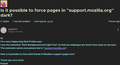Is it possible to force pages in "support.mozilla.org" dark?
Hi, I'm a very happy long time Firefox user. I use the extension "Dark Background and Light Text" so that my webpages are much more easy on my eyes. The extension works everywhere but in "support.mozilla.org".
How is it possible to have dark theme in Mozilla's support pages too?
Thank you very much. Prayan
Solution choisie
In the realm of "quick and dirty", you can invert the color scheme of the page and then tweak a few things to improve readability. This would be for a userContent.css file:
@-moz-document domain(support.mozilla.org){ body { filter: invert(1); color: #600 !important; /* inverts to baby blue */ background-color: #ddd !important; /* inverts to dark gray */ font-weight: 700 !important; /* text needs bolding for readability */ } textarea, input { font-weight: 700 !important; /* text needs bolding for readability */ } a:link { color: #066 !important; /* inverts to salmon */ } a:visited { color: #660 !important; /* inverts to violet */ } img { filter: invert(1) !important; /* double-invert inline images back to normal */ background-color: #ccc !important; /* lighter bg for transparent images */ } footer { filter: invert(1) !important; /* double-invert footer back to dark theme */ } }
Lire cette réponse dans son contexte 👍 1
Toutes les réponses (7)
I agree, these pages are bright and annoying. ;-)) A dark button like Google would be nice.
Modifié le
Note that extensions do not work on mozilla.org pages for security reason as Mozilla websites have advanced privileges like accessing all files on your computer and running special JavaScript.
Some simple changes can be done via userContent.css, but creating a dark theme is quite a challenge.
Solution choisie
In the realm of "quick and dirty", you can invert the color scheme of the page and then tweak a few things to improve readability. This would be for a userContent.css file:
@-moz-document domain(support.mozilla.org){ body { filter: invert(1); color: #600 !important; /* inverts to baby blue */ background-color: #ddd !important; /* inverts to dark gray */ font-weight: 700 !important; /* text needs bolding for readability */ } textarea, input { font-weight: 700 !important; /* text needs bolding for readability */ } a:link { color: #066 !important; /* inverts to salmon */ } a:visited { color: #660 !important; /* inverts to violet */ } img { filter: invert(1) !important; /* double-invert inline images back to normal */ background-color: #ccc !important; /* lighter bg for transparent images */ } footer { filter: invert(1) !important; /* double-invert footer back to dark theme */ } }
Hi jscher2000, your solution is perfect and, of course, it doesn't interfere with dark mode in other pages.
Thank you very very much!
Prayan
Where/how do you put the code in?
Hi Paul, a userContent.css file is an optional file you can create to modify web pages (including built-in web pages). The way you set it up is nearly identical to a userChrome.css file, the difference being that a userChrome.css file is for modifying the user interface (toolbars, menus, etc.).
This is an unofficial / community-supported feature. If you are completely new to these files, one of us can detail the steps.