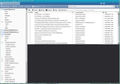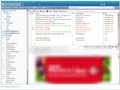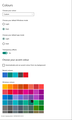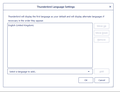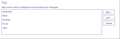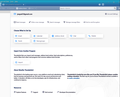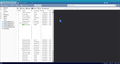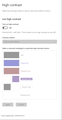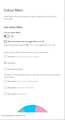Inbox and other folders display white text on white background with a yellow star
Hello Emails in the Inbox (and other folders) are no longer highlighted when selected. There is a faint highlight when running the mouse across the email list but when I select an email, the highlight disappears after I move the mouse.
Also, new inbox emails appear blank until one selects an email. The subject text in the inbox has a white font on a white background. There is a yellow star to the left. When I touch the email with the mouse, the text colour changes to black and the yellow star disappears.
Also, if I select a folder but not select any emails, the lower part of the right-hand pane is black instead of white.
Not too happy about these changes. There is nothing to show how to reset them.
There are too many changes happening all at the same time.
Regards
Graham Bennett Warkworth New Zealand
Solution choisie
jangra67 said
I think you had the answer when you asked me to send a clip of the Colours window. I don’t think that's necessary now. I have attached the two Windows colour and high contrast options. Thanks again and Cheers
Not necessary. Windows color and high contrast settings look good. You're welcome.
Lire cette réponse dans son contexte 👍 0Toutes les réponses (17)
Change color options to dark-colored text on a light-colored background. Go to Tools, type font in the searchbox at the top-right then click the Colors button under the Fonts & Colors section. Set the colors you prefer, then uncheck the option to use system colors.
Thank you for your reply. Your suggestion made the Options windows change to a white background from black. I omitted to mention this earlier; so that has resolved one undocumented problem; thank you.
The original issues remain: 1. New emails in the Inbox display with a white font on white background. There is a yellow star to the left and a green dot to the right of the subject title. These both go grey after I select the email which then displays the subject by changing the text colour. Without doing this I cannot see who or what is emailing me.
2. There is no highlighting for selected emails. When I move more than one email at a time to a local folder I cannot see what I have selected.
3. The black background remains in the lower right quadrant when selecting a folder on the left and no email is selected. I discovered that Windows 10 Personalised Colours now has a dark or light application setting and mine is set to light.
I am used to searching the internet for these issues, although I should not need to do it; it is frustrating. People who are not familiar with searching or technically minded will find these changes very frustrating and won't know what to do. They just expect the program to work. Where is the documentation for the changes?
There is a very old saying: 'If it ain't broke, don't fix it'. Thunderbird has always worked well and now it is getting 'fiddle-itis', just like Windows 10. Virtually all these fiddles are of little use to the average user. From my perspective, it didn't need to change as it worked well as an email program.
All I need is something that works to send and receive emails. I don't need all the bells and whistles apart from being able to bold or underline and include attachments. Sorry, nothing personal, I had to get that off my chest! I have two PCs and a laptop; they all do the same thing.
Thanks again for your original suggestion which was useful.
Let's see a screenshot of what you're describing, one for Thunderbird and another for Windows 10 Settings app showing the color schemes currently in use. Also, check and state which theme is currently in use by Thunderbird.
I understand how you feel about the new changes. Unfortunately, change is inevitable for any software that is still under active development, and anyone who understands will appreciate that introducing changes often causes unintended bugs, which is why it's advisable for normal users to not rush upgrading to the latest major releases. If you did not deliberately upgrade to v78, then a third-party software updater program is running on your system and forced the upgrade, because v78 IS NOT getting offered as an update to v68 users just yet. This is being controlled from Mozilla's side. Version 68 is currently at version number 68.11.0 while v78 is currently at 78.2.0. They are separate product releases. The new product release v78 is designed to adhere to the Windows color (dark/white) mode, but this had the unprecedented effect on how some messages get displayed in the message (reading) pane. Fortunately, this has since been fixed, so make sure you're running v78.2.0 then check out the thread here https://support.mozilla.org/en-US/questions/1295726 for possible solution.
Thanks for your reply. Yes, I understand about continual change, I've used a desktop at home for some 25 years and been in the IT business back a further 30! I have been using Thunderbird for many years and in the main it has been very stable. These issues came as a surprise. I noticed when I download v78 that it wasn't updated from v68 but I guess it was not apparent to me that it was more of a beta version. Both Kaspersky and Glary Utilities search out updates for some software so I imagine this is how I came about it although I control what is downloaded, they only suggest. I have put my wife's PC back to 68 and may keep the version on my PC at v78 for now. I have 78.2.1.
The Thunderbird website only appears to be making 78.2.1 available for download so I downloaded 68.11.0 from Filepuma.
Regarding emails not being highlighted, I have noticed that if I tag an email (say red text), the background in the email subject list is correctly red with white text when selected. This leads me to think that the highlight for untagged emails is white, which would be why I cannot see the highlight.
Regarding the dark lower right quadrant, this seems to occur if I have not selected an email in that session. If I select an email it then displays in the lower right quadrant and still displays if I go to another folder and return to the first one. Two images are attached: .One from a Local Folder with the focus on the folder in the left pane with the black quadrant and .The other from the Inbox showing two unread emails displayed as blank plus a selected email with selection bar not showing (white on white?).
I have blurred the data
The long narrow image is a blow-up of one email entry and has a top and lower half divided by a line. The top half shows how I receive the email before selecting it. There is the yellow star at the left and green dot to the right. The lower half shows the display after selecting it. Note there is no highlighting after selection.
The fourth image is of the Windows colour settings.
The following windows are white on black and I cannot see how to reverse these: New outgoing email Account settings Local Folder settings
In Options: Tags and Category settings are not displayed with the any example colour. Thunderbird Language settings is greyed out, I cannot add another language
I use the following theme: Blue Ocean Gradient Extension: Filelink Provider for Dropbox
I think that's about it for the moment. If there is anything else I can do, please ask.
Thanks.
Graham
All versions of Tbird are officially archived here https://archive.mozilla.org/pub/thunderbird/releases and 78 is out of beta. Let's see the outcome of reverting to the default theme as a test. Unfortunately, not all themes and other extensions are going to work flawlessly with v78. Some have been rendered outright incompatible until their respective authors update them for v78 compatibility. Also, start Tbird in safe mode as explained here Troubleshoot Mode Thunderbird.
Both disabling the theme and using safe mode switched nearly everything to white text on black. An unread email now shows ok albeit white on black. Am I able to switch evrything to a white background? I have looked for a setting in Colours and elsewhere.
Options and Account settings are the opposite, being black on white.
I still cannot change in General Settings: Language; Tags have no colour showing for each tag type.
The Windows colour settings are for 'light' applications. A Thunderbird blog suggests that it follows the Windows light/dark settings. Perhaps I am missing something?
Modifié le
This has also happened to me after update 78.2.1. the subject line text is white until I read the message. After reading the message the subject line text turns black. Very annoying,any suggestions please.
Thanks. I'm glad I'm not the only one. I haven't resolved it yet but this is what has been suggested and does not work for me, perhaps it will for you.
1. On your desktop, right-click and go to Personalise then select <Colours>. Find the setting <Choose your default app mode> and make sure that <Light> is selected. I already had it selected. This is supposed to apply to all applications, although it doesn't seem to affect PaintShop Pro and PhotoShop/Premiere Elements which I can optionally set to white on black which is better for photo and video editing. I think Thunderbird should work the same way and not rely on the Windows setting unless I have missed something in Options.
2. In Thunderbird, disable any theme; I disabled mine and everything changed to white on black except for two settings windows. White on black is not my cup of tea for text based programs and am still waiting for any more suggestions.
3. Try opening Thunderbird in 'Safe' mode (nothing to do with Windows Safe Mode). To do this, press the <Shift> key while opening Thunderbird. Apparently it takes away all display changes. Again all I had was the dark window with some settings changed.
There are some Options that don't seem to display properly unless I'm doing something wrong.
Give them a try, perhaps you will be luckier than me. Hope that helps. Keep you eye out on the reply that I am waiting for next. Good luck!
jangra67 said
Both disabling the theme and using safe mode switched nearly everything to white text on black. An unread email now shows ok albeit white on black. Am I able to switch evrything to a white background? I have looked for a setting in Colours and elsewhere. Options and Account settings are the opposite, being black on white. I still cannot change in General Settings: Language; Tags have no colour showing for each tag type. The Windows colour settings are for 'light' applications. A Thunderbird blog suggests that it follows the Windows light/dark settings. Perhaps I am missing something?
I'll point you to the thread here https://support.mozilla.org/en-US/questions/1295726 again. There is a solution involving the Config Editor, kindly apply it and report back. Also, stick to the native themes (default, light or dark) when applying that setting and report back.
You're right, Tbird should follow the app color mode set in Windows Settings, but this works when using the default or native themes. With the default theme enabled, the config editor value set and Tbird restarted, toggle Windows settings to dark mode for apps then back to white mode and see how Tbird responds.
I added the config entry but was not able to set the value to zero. It keeps switching back to '1'. Nothing has changed. I tried settings Windows to <Dark> but this changed nothing (as I expected) and also flipping the set between dark and light.
Surely this should have been tested in beta. Somebody else has contacted me with the same problem.
I don't have any specific themes set and am using <Default>.
Modifié le
Quit Thunderbird then open your prefs.js file. Find the line that has the "ui.systemUsesDarkTheme" parameter and change its value to 0 then relaunch Thunderbird. Open Config Editor and confirm that the value sticks.
Yes, that fixed the colour problem and the Blue Ocean Gradient theme is ok too. The unread message now displays in black rather than white and selected messages are highlighted. The black in the lower right quadrant displays white. That appears to have fixed the 'dark' problem.
I presume something will be added to Thunderbird so that people will not need to do this manually.
Regarding the option to add a language being greyed out for adding another language, is this because there are no others to add, or something else?
Regarding the Tags in Options/General, are there plans to add colour to the samples as per earlier versions?
Modifié le
Are you referring to the Set Alternatives button in Options? The sample (default) tags are showing in their respective default colours just fine on my end, with the option to edit each one of them to your liking. Do you have the edit button and can you edit each tag's colour? This hasn't changed in v78.
Correct, yes, the Set Alternatives button in Options. The Language Settings window has most fields greyed out and no highlighting for English UK. If I select <Select a Language to Add..> a drop down displays <Search for more languages..> but nothing is there. I was wondering if there is an English New Zealand setting, although I'm not sure how it would differ. I would have expected other languages to display even if Engllish NZ was not there.
Regarding the Tab window, there is no highlighting or it may be highlighting in white. If it select <Edit> a window opens to enable me to change the colour of the 'selected' tag, however there is still no sample colour when returning to the Tab window.
I now add an extra item, that of when I select my email address or <Local Folders> in the left pane. The settings have a shadow font which blurs the readability. I would like to remove the shadow.
Perhaps there are some settings that I have not found yet but I would have thought that the defaults would display initially.
I have attached images of all three items.
Thanks for your attention.
You may want to stick to the default, light or dark theme. That Blue Ocean Gradient theme was last updated in July 2019 (over 1 year ago!) and is grossly outdated for Tbird 78. I just installed it in a test profile and it messed up things. The Options page and dialogs turned into dark mode, unread messages in the threads pane (list of messages) became invisible because of white text on white background, with the green dots for their unread statuses and the message (reading) pane became dark. All these sound familiar? To correct this, I first enabled the native Light theme then enabled the blue gradient theme, so try this. Also, try switching between the inbuilt themes, from default > dark > light > default and confirm whether Tbird changes appearance accordingly, then apply the light theme followed by the blue one, so that light parts stay light as they should.
Next, go to Options > Colors button and post a screenshot of the dialog that opens.
Finally, open the Windows 10 Settings > Ease of Access and post screenshots of the Colour filters and High contrast sections showing which options are currently in use.
It seems there are no languages available for adding. You can, however, choose a suitable localized version of Thunderbird here https://www.thunderbird.net/en-US/thunderbird/all/
Summary OK, I am there!
I confirm the Blue Ocean Gradient theme causes the shadow text on the Local Folders and Accounts windows. The email windows display correctly with white background being the same as the Light theme. To get the Default theme to display with a white background, I first switched from Blue Ocean Gradient to Light then Default.
Enable Light theme then Blue theme Gradient is as described above
Enable Default (after Blue) and Dark themes Main email window is dark in both Some Menu\Tools items are dark, some light
Enable Light theme All menus and windows light
Enable Default theme again All menus and windows light but with my preferred Windows colour bar.
Enable Light theme then Blue Theme Both basically display the same except that the blue theme has Local Folders and Accounts windows displaying shadow text
Options: Tags samples In all cases, none of the tag samples was coloured.
THEN, I found the answer to Tags. My laptop displays the Tag examples in colour. I checked the Options\Colours and I had one parameter set differently:
Overrride the colours specified by the content with my selections above: PC set to <Always>; Laptop set to <Never>
I changed the PC setting to <Never> and bingo, the tags are now coloured. I misread the purposes of Always and Never when I changed it earlier.
So, I have arrived; I will default to 'Default' theme with the Colour setting as <Never>. I recall earlier that I had changed the setting.
I think you had the answer when you asked me to send a clip of the Colours window. I don’t think that's necessary now. I have attached the two Windows colour and high contrast options.
Thanks again and Cheers
Solution choisie
jangra67 said
I think you had the answer when you asked me to send a clip of the Colours window. I don’t think that's necessary now. I have attached the two Windows colour and high contrast options. Thanks again and Cheers
Not necessary. Windows color and high contrast settings look good. You're welcome.