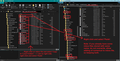need to combine mail folders from multiple accounts and change server
I am working on a Windows 10 computer that has Thunderbird with two profiles that need the inbox and some subfolders combined into one profile. Also the server type needs to be changed from pop to imap. Thank you
Kaikki vastaukset (7)
This is largely a set of steps: 1. create an IMAP account on one of the profiles and then copy the POP folders or emails to it. 2. create the same IMAP account on the other profile and copy the POP folders or emails to it. 3. delete one of the profiles.
Manual method and alternative using addon. Please read through before doing the following so you are happy with process.
Manual: Using profile which you want all accounts and new pop account to display. Set up the new pop account.
- Menu app icon > New > existing mail account
- Enter details and click on 'Continue'
- Thunderbird will check for details but may auto select the server settings for IMAP.
- Click on 'Configure Manually'
- Change the type to 'POP' and choose all appropriate server settings for that pop account.
- Click on 'Retest and then click on 'Done' to create the pop account.
Do not download anything at this point.
Now you need to locate the profile folder for that profile.
- Menu app icon > Help > More Troubleshooting Information
- under 'Application Basics' - Profile Folder - click on 'Open Folder'
A new window opens showing contents of profile name folder
- Exit Thunderbird now
- Click on 'Mail' folder and select open in new window
- Click on POP mail account name folder to see contents - leave window open ready to receive emails.
Start Thunderbird this time using other profile name folder which has the imap account that you want to change to pop.
Ideally - I would advise that you empty your Inbox by moving emails into other more suitable folders which are not subfolders of Inbox. This is because a POP account can access and download from server Inbox. So you could end up with duplicates because the file called popstate.dat in pop account has nothing in it's record of previously downloaded emails. It's not the end of the world if you choose not to move emails, but you will only end up with duplicates to sort if you do not move them now.
Then compact the Inbox to get a cleaned up file.
You need to make sure all folders are set to download full copies so they are saved in mbox files.
- Menu app icon > File > Offline > Download/Sync Now
- Select 'Mail messages'
- click on 'Select...' button
- make sure all folders and subfolders have checkbox selected for download and click on OK
- click on OK to get fully up to date.
- Menu app icon > Help > More Troubleshooting Information
- under 'Application Basics' - Profile Folder - click on 'Open Folder'
A new window opens showing contents of profile name folder
- Exit Thunderbird now
- Click on 'ImapMail' Folder
- Click on the imap mail account name folder
It will contain: mbox files (no extension) - they contain emails index files with .msf extension - no emails - it is used by Thunderbird Folders with .sbd extension - these contain subfolders which may contain mbox files.
Now copy all mbox files and folders with .sbd extension and put copy into the 'pop mail account name folder which you had previously opened. I say 'copy' because if it goes wrong you will be able to repeat.
This will put all folders from the imap account into the pop account.
Start Thunderbird using profile that contains the new pop account. The new pop account should get populated with all the emails and folders you copied over.
The alternative to doing all this manual copying would be to use an addon but some of the previous instructions will still need to done.
In profile using imap -
- Prepare IMAP to make sure it has fully downloaded emails as per previous instructions.
Then download and install addon : ImportExportTools NG
- Create a folder on desktop to use as temp call it eg: 'TB Imap backup'
- Right click on imap mail account name folder in Folder Pane and select : 'ImportExportTools NG > Export all the folder (with structure)
- Select the 'TB Imap backup' folder and click on 'Select Folder'
Folder get exported.
Exit Thunderbird
Restart Thunderbird using the profile which needs to have pop account.
- Create the pop account as previously advised.
Then download and install addon : ImportExportTools NG
- Right click on new pop mail account name folder in Folder Pane and select :'ImportExportTools NG > Import mbox file
- Choose 'Import one or more mbox files with it's/their subdirectory'
- Locate the 'TB Imap backup' folder
- Hold down 'Ctrl' and select all the mbox(no extension) files and click on 'Open'
If there are any folders with .sbd extension they should auto get imported when mbox file of same name is imported.
You should now have a pop account containing all folders and emails that previously were seen in imap account.
All emails in Inbox on server would get downloaded.
You could now delete the profile which contains the IMAP account or leave and just not use it.
- Menu app icon > Help > More Troubleshooting Information
- under 'Application Basics' - near the bottom -Profiles' - click on 'about:profiles'
it opens in a new tab As you are currently open in profile that contains the POP account - please make sure that profile is set up as default. Use the 'Set as default profile' button if required.
Locate unwanted profile and click on 'Remove' Please double check that is the profile you want to remove before actually clicking on Remove.
Muokattu
Thanks so much for the replies. Toad-Hall, my question was to change to IMAP, but thank you for all the time and effort you put into your answer. David, What about the local folders? Thanks!!
TB has extensive move capabilities. I don't know what you want to do with the local folders. My suggestion is to create a full backup first, just to be safe.
Thanks for the response. Local folders will have to wait. Now I have duplicates in the inbox, but still some messages are missing. Is there a way in TB to get rid of duplicates? Thank you
There is an addon, remove duplicates, that may resolve your issue.
When you say 'local folders' do you mean the 'Local Folders' mail account or the pop account folders?
If 'Local Folders' mail account: This is located in the profile name 'Mail' folder - same place as the pop mail account folders. If you have nothing in the 'Local Folders' account on profile that needs to have imap account then you can delete the 'Local Folders' folder in that profile - then copy the 'Local Folders' folder from the profile that has the POP account and paste it into the the other profile thus replacing the 'Local Folders' folder which you deleted.
re :my question was to change to IMAP, Sorry :) got it the wrong way around, but the process is similar - just reversed.
Create new IMAP account in profile you want to use. Exit Thunderbird. Then you can Copy all the POP account mbox files and .sbd folder from the other profile, but you need to put them into the 'Local Folders' mail account in the profile that contains the imap account. 'Local Folders' is located in the Mail folder. See image below. You cannot simply put them into the IMAP account because when you start Thunderbird, imap accounts check what is on server and only show what is on server, so anything added to the imap account whilst Thunderbird was not running will get removed. But those emails will show up in 'Local Folders'. Then you can either leave them in Local Folders or gradually copy blocks of emails into the subscribed imap folders to put them back on server. That may take time and will use up quota on server.
re: remove duplicates https://addons.thunderbird.net/en-US/thunderbird/addon/removedupes/ Remove Duplicate Messages 0.5.2b4 author says it has Thunderbird 91 Compatibility.