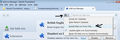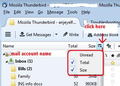Display all messages (number) next to te "Draft" folder instead of unread ones.
Hello, I've looked around but couldn't find a solution to this small issue. I just want the number next to the draft folder to display the total amount of messages within, instead of the unread ones. When i create a draft, its ok, they stay unread and they are displayed correctly, but as soon as I go over them again, they are marked as read and the number in brackets next to the Draft folder icon is decreasing. I want to always know how many mails are inside, Is there a way to do so?
Thank you
Modificadas por Marinel el
Solución elegida
If you select the 'Drafts folder to see list of emails, there should be a total already displayed in the bottom right of status bar.
However, if you want to see a total number of emails for each folder without having to select the folder, then you need an addon. Extra Folder columns 1.1.5 will do the job. Link below.
Download the .xpi file to eg: desktop or downloads folder.
How to install addon: In Thunderbird 'Tools' > 'Addons' OR 'Menu icon' > 'Addons' Click on gear wheel icon and choose 'Install addon from file' See first image below. locate the xpi file you downloaded and click on Open You might need to restart Thunderbird.
The extra columns show on the right side of the Folder Pane, adjacent to folder names. You can choose which columns to display. See second image. Options are 'Unread'. Total. and 'Size' columns. I use the 'Size' column as it helps me to maintain folders to keep them a smaller size. the 'Total' column will do as you require.
Leer esta respuesta en su contexto 👍 3Todas las respuestas (2)
Solución elegida
If you select the 'Drafts folder to see list of emails, there should be a total already displayed in the bottom right of status bar.
However, if you want to see a total number of emails for each folder without having to select the folder, then you need an addon. Extra Folder columns 1.1.5 will do the job. Link below.
Download the .xpi file to eg: desktop or downloads folder.
How to install addon: In Thunderbird 'Tools' > 'Addons' OR 'Menu icon' > 'Addons' Click on gear wheel icon and choose 'Install addon from file' See first image below. locate the xpi file you downloaded and click on Open You might need to restart Thunderbird.
The extra columns show on the right side of the Folder Pane, adjacent to folder names. You can choose which columns to display. See second image. Options are 'Unread'. Total. and 'Size' columns. I use the 'Size' column as it helps me to maintain folders to keep them a smaller size. the 'Total' column will do as you require.
Thank you, very helpful. I am satisfied with this, but I wonder if I can choose which folders to display the numbers for. I only want it to display for the Draft folders I have, across all my accounts. Having a "total number" for Inbox and other folders isn't really that helpful.
Regards,