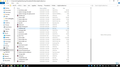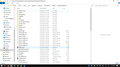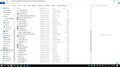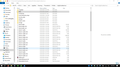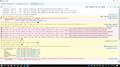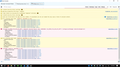Thunderbird Unified Folders Will Not Appear - 115.11.1 (32-bit)
Hello,
I updated to 115.11.1 (32-bit) and unified folders will not appear and the option will not stay checked. I have exhausted my options. I previously had 64-bit with same issue so I deleted and installed 32-bit as some said this would help the issue ( I'm on 64-bit windows 10 OS).
I've tried deleting smart mailboxes, virtualfolder and jsontreefolder
nothing is working, I am at wits end. Please help!
Alle Antworten (12)
There should be nothing that installing a 32bit version fixes, except perhaps some MAPI errors.
If you settings will not stay set there are some tings to look out for.
ccleaner (it deletes Thunderbird settings to "protect your privacy") How many copies of prefs.js are to be found in your profile folder. https://support.mozilla.org/en-US/kb/profiles-where-thunderbird-stores-user-data
You may see multiple copies with a number inserted. I have heard of up to 99 for those with particularly bad issues with their antivirus preventing writes for settings.
There is only one prefs.js but there seem to be 47 foldercache.json
Not sure where I go from here.
To be as precise as possible, I originally had the latest TB 64-bit. Started having issues with the unified folder not displaying (would not stay checked in folder view options).
Uninstalled TB and downloaded BetterBird hoping that would help. Hated BetterBird. Did more research on unified folder problems with TB and heard downloading 32-bit might help. Worked at first but after restart it was the same problem. I had CCleaner installed recently to clean up primary OS drive but uninstalled after using.
I tried booting TB in safe mode, did not help. I don't have any add-ons or extensions anyways.
I guess I could do another uninstall/install?? I use quite a few email addresses and this is driving me crazy.
Thanks!
Geändert am
Is your profile in the default location ? eg: C:/Users/User name/Appdata/Roaming/Thunderbird/Profiles/<profile name>
Where did you get the Thunderbird download? eg advise you use the Official website: https://www.thunderbird.net/en-US/thunderbird/all/
First set up Thunderbird so you are only using View > Folders > All
then Clean up Thunderbird profile folders Exit Thunderbird In profile name folder delete all the following:
- all the 47 foldercache.json files
- virtualFolder.dat file
- In Mail folder delete the smart mailboxes folder.
Uninstall Thunderbird - In Windows OS - As you have downloaded both 64 and 32 in the past - Thunderbird may be installed in either or both of the following locations, so make sure it's not in either location. You could simply delete the 'Mozilla Thunderbird' folder.
- C:/Program Files/Mozilla Thunderbird
- C:/Program Files (x86)/Mozilla Thunderbird
As my profile was originally created when I used 32bit Thunderbird, when I updated to the 64bit version, I installed the 64bit into the same location usually used for 32bit. Why - Back when the 64 bit was first offered, there were some issues experienced by some people, which did not occur if installed in original location. So maybe doing the following could help in your case - perhaps you originally used 32 years ago.
I just completely emptied the 'Mozilla Thunderbird' folder which contains the program. In other words I still had: C:/Program Files (x86)/Mozilla Thunderbird But nothing in the 'Mozilla Thunderbird' folder. So after downloading the 64bit version, when installing I chose the 'custom' option, this meant I could select that 'Mozilla Thunderbird' location for the install - C:/Program Files (x86)/Mozilla Thunderbird
Start Thunderbird Allow download etc to complete for all your mail accounts. Then reselect the View > Folders > 'Unified' option.
The profile is in the proper location
I found a Mozilla Thunderbird folder in both C:/program files and C:/Program files (x86). I uninstalled TB and deleted the contents of the file in program file (x86) and completely deleted the entire TB folder in the program files.
Re-installed TB and still same issue. It opened up TB like it had never been deleted? All my accounts were still populated and my tabs were still open. Is this normal?
Deleting the program doesn't delete data.
> 47 foldercache.json
I don't understand this. Please screen shot.
I uninstalled TB
Deleted both C:/Program Files/Mozilla Thunderbird & C:/Program Files (x86)/Mozilla Thunderbird completely. Went into users and deleted the TB profile folder in there.
Re-installed TB (direct from TB website), added my 5 email accounts, and still no unified inbox.
Is it just broken? Should I look for other alternatives?
I have attached screenshots of the contents of the profile folder if that helps. This is from a fresh install this morning. It was installed in C:/program files (x86), there is no TB folder in C:/program files. This laptop has a C: and D: drive but D: is just for data and there are no TB related files on there.
Thank you all for the help, I truly appreciate it.
- Install https://addons.thunderbird.net/en-US/thunderbird/addon/unified-folders-debugging/
- If you do not see the "Unified Folders" heading in the folder pane, then click on "..." next to "New messages", click "Folder Modes", enable an additional folder mode to force the "Unified Folders" heading to appear
- in the folder pane, next to the "Unified Folders" heading, click on ⋮ three vertical dots, do not do "Reset Unified Folders"
- click Debugging Info > click Copy to Clipboard and save the clipboard somewhere
- click Close.
- in the Unified Folders heading click on ⋮ three vertical dots, and do "Reset Unified Folders". (DO THIS LAST)
Does that help?
Unfortunately not. I came across this solution before in my search for answers but in my case the unified folder does not display in the folder pane area. The option is there to select it but it will not display and does not stay checked when you leave the folder options menu.
Therefore, there is no "..." to select because unified folders does not show up. All the other folder options can be displayed.
Will it help if I start banging my head against the keyboard?
This is what the profile folder looks like now, a bunch of smartmailbox folders and a bunch of new SQLITE files.
Please do Help > Troubleshoot Mode. If it still reproduces, export or screen shot the errors you in Error Console ctrl+shift+J
Trouble Shoot mode did not solve.
I have attached screen shot of the error console
Ok I am going to suggest the crude fix.
Open up your copy of AVG and place an exception in the program to stop it messing around in the Thunderbird profile folders every time Thunderbird tries to open or write a file. That is most likely the root issue here.
This image shows you as having a lot more than the normal single smart folders entry.
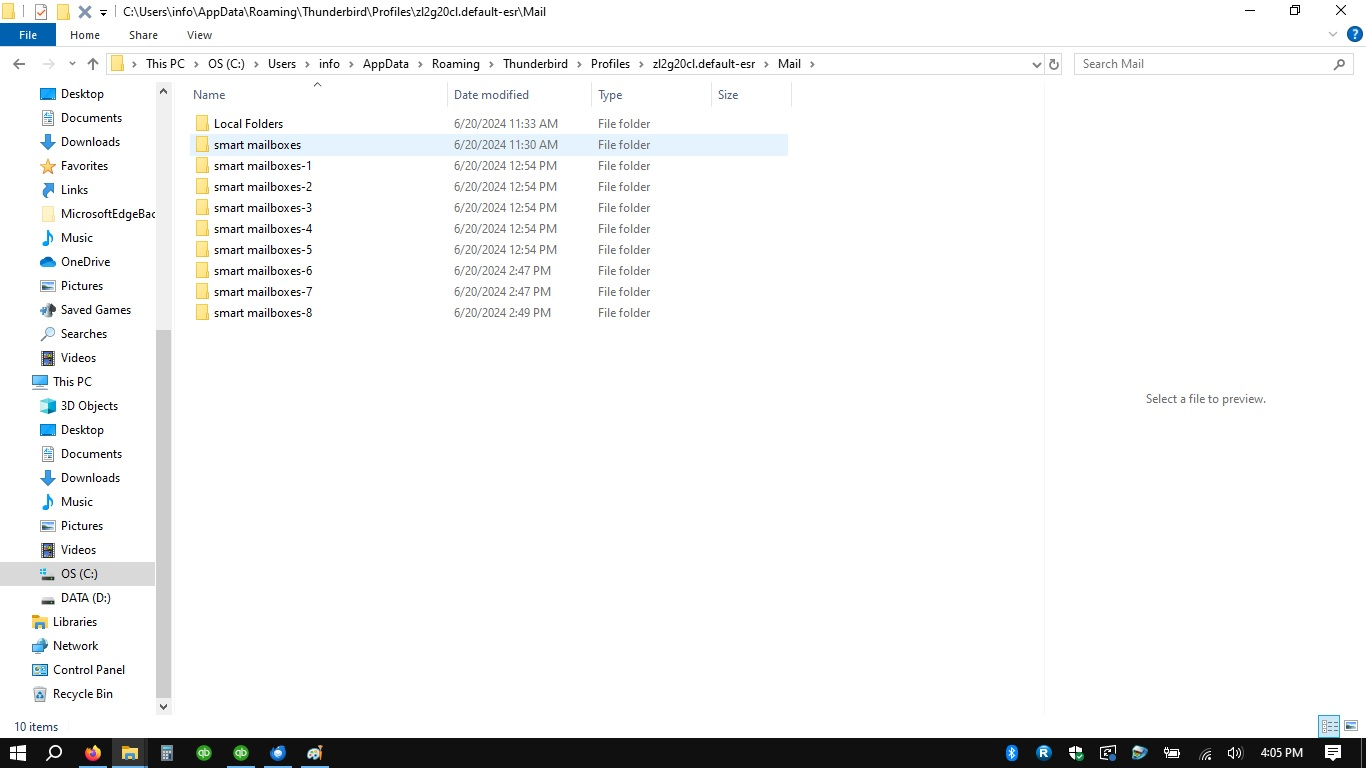
Thunderbird file management is ancient and does not cope with files not being available well. So when it goes to write something and the file is locked (AVG probably, but it could be streaming backups, cloud synchronization of the folder etc) it just writes another one, appends a number and promptly ignores the new copy because it does not have the correct name. We see it all the time with prefs.js, not usually with smart folders sometimes users have a hundred prefs.js files neatly numbered and ignored. or some other prefs file. Contention is the enemy of Thunderbird.
So my recommendation is delete all of the smart mailboxes folders shown in the image (without Thunderbird running of course and check in task manager in processes as well as applications) and then restart Thunderbird to force a rebuild of the smart folder and by default the unified inbox. This is not going to get better if AVG is the cause and the exception is not in place first.
I do think, as there was enough developer attention to this sort of issue in the first place to write the addon, that you should actually make a copy of everything I suggest you delete. Before you delete it, perhaps on a thumb drive, just in case Wayne has a use for it.
My comments about task manager. Thunderbird moves from an application to a process when the last window is closed, but that does not mean the application has closed, and when dealing with contention and antivirus it is possible the shutdown has hung pending a write. So check, rather than go "it did not work".