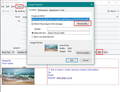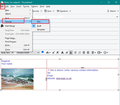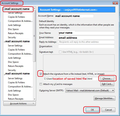images in html signature file not displaying
Hello I am trying to add the company logo to my email signature, however, thunderbird is not displaying it. The HTML file contains text information (contact details) and the company logo. The later appears as an empty box.
Please advice.
Regards
Danny
Všechny odpovědi (1)
You mention HTML file. How did you create that file? Did you click on 'Write' and create the signature perhaps using a table to control layout in cells and rows, then save it as a HTML file and finally set up Account Settings selecting 'attach the signature from a file instead' and then choose that HTML file you created ?
I have a folder in my desktop user account called 'Signatures' and it holds anything to do with signatures such as logos, images and html files I created using Thunderbird. Is your 'company logo' image stored on your computer in a similar way ?
When you were creating the signature, you obviously had to add the logo image. Did you do this:
- 'Insert' > 'Image'
- click on 'Choose File' and locate the logo image
- Select the checkbox 'Attach this image to the message' - it is important to select that option.
- Add alternative text.
- click on OK
When completed did you use 'File' > 'Save as' and select 'File', so you could save as a HTML file in a suitable folder on desktop ?
see images below as guide.