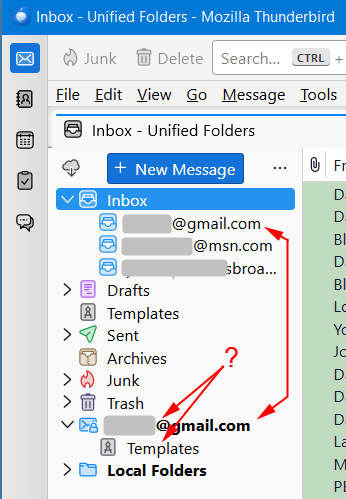How do I remove a redundant second identity appearance?
It must have been one of those nutty "...something I did" things that made a second account identity appear one day. I use a Unified Folders mode exclusively, and the subject account is my primary account (identical to the first Unified listing), but some action on my part made it pop up below as well, just above 'Local Folders.' The only subfolder under this redundant appearance is 'Templates,' which is empty. The unwanted appearance starts out in a blue font, but turns black (as shown below) once the 'Templates' folder is clicked on. Can I get rid of this somehow?
Izabrano rješenje
What you're seeing are the unified folders, followed by the NOT unified folders. If an account has unique folders, those are listed below the unified folders. What you might do is click 'templates' under unified folders, right-click, select properties, then select choose and then tick the template folder in the Gmail account. That may hide it for you, but normally, unified folders are for two or more.
Pročitajte ovaj odgovor sa objašnjenjem 👍 1All Replies (5)
Odabrano rješenje
What you're seeing are the unified folders, followed by the NOT unified folders. If an account has unique folders, those are listed below the unified folders. What you might do is click 'templates' under unified folders, right-click, select properties, then select choose and then tick the template folder in the Gmail account. That may hide it for you, but normally, unified folders are for two or more.
David, you did it again! I followed your directions to the letter, and voilà, that second appearance of the account is gone! Thanks so much; without you pros available for questions, Thunderbird would not be the great mail client that it is.
I was glad to assist. :)
Hmmm. Just discovered that when Thunderbird is closed and then reopened, the mystery identity returns. The tickmark is still in place for the selected account, but one must then click Templates/Property/Update again to remove the second identity. Not a big deal as the the 'Update' does survive a sleep cycle.
If the account has a folder that is unique to itself, and not subject to being unified, the account will appear a second time below the unified entries with that extra folder.