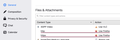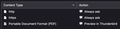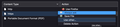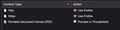How to add rows to "Files & Attachments" in Thunderbird > Preferences > General?
How can I add rows to the "Files & Attachments" table in Thunderbird > Preferences > General?
I want to recreate this on my macbook pro running macOS Big Sur 11.6.4 and Thunderbird 91.6.2:
(see attached image)
Chosen solution
These are defined in the file handlers dot json - Normally, when you open a new attachment, TB prompts for default and adds to the list. I encourage making a backup before editing, and only edit with TB not running.
Read this answer in context 👍 1All Replies (4)
Chosen Solution
These are defined in the file handlers dot json - Normally, when you open a new attachment, TB prompts for default and adds to the list. I encourage making a backup before editing, and only edit with TB not running.
david said
These are defined in the file handlers dot json - Normally, when you open a new attachment, TB prompts for default and adds to the list. I encourage making a backup before editing, and only edit with TB not running.
That got me over the hump, thank you, David.
I used the macOS find command to locate handlers (dot) json in a sub-folder /system/Volumes/Data/Users/myusername/Library/Thunderbird/Profiles. Closed Thunderbird app, used jsonlint (dot) com to expand the one-line JSON files into something readable, both on my iMac (source) and macbook (destination) computers. The bit that needed copied from source -> destination was this:
,
"https": {
"action": 2,
"handlers": [{
"name": "Firefox",
"path": "/Applications/Firefox.app"
}]
},
"http": {
"action": 2,
"handlers": [{
"name": "Firefox",
"path": "/Applications/Firefox.app"
}]
}
Note: that leading comma is important. After copying in that JSON I copied the entire handlers (dot) json file into jsonlint again to validate I didn't miss anything -- like a comma, say -- and saved the file before restarting Tbird app. This got the two rows into the table in Files & Attachments as in my first image attached hereto.
That got me very close, but not all the way there. The Always ask part didn't work; I think this has been my fundamental malfunction. That was easy to fix by way of the Thunderbird UI, as seen in the second and third images, where I clicked the pulldown in the Action column and changed Always ask to Use other... from which I could select the FireFox app. :)
I think maybe that last step could have been eliminated with another value than 2 in the action field in the JSON file but I'll leave that as an exercise for the reader ;)
The bottom line: everything works fine on my macbook now and Chrome is the default browser everywhere except in Thunderbird.
Thanks again!
Thanks for the followup. Your response is a keeper (as I have never edited it myself). I'm glad all is well. david
This is how I solved it:
{
"defaultHandlersVersion": {},
"mimeTypes": {
"application/pdf": {
"action": 2,
"handlers": [
{
"name": "msedge.exe",
"path": "C:\\Program Files (x86)\\Microsoft\\Edge\\Application\\msedge.exe"
}
],
"extensions": [
"pdf"
]
}
},
"schemes": {
"http": {
"action": 2,
"handlers": [
{
"name": "FirefoxPortable.exe",
"path": "C:\\Users\\xxxxx\\FirefoxPortable\\FirefoxPortable.exe"
}
]
},
"https": {
"action": 2,
"handlers": [
{
"name": "FirefoxPortable.exe",
"path": "C:\\Users\\xxxxx\\FirefoxPortable\\FirefoxPortable.exe"
}
]
}
}
}