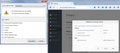Why can't I get Firefox to remove my search history along with my cookies and cache?
Hello all,
I have tried everything I know of to fix this issue all to no avail. Maybe one of you brilliant developers can help. Here goes: So, awhile back I have noticed that when I would attempt to clear my Firefox Cache it would delete mainly just my cookies but no browsing history. So, I tried deleting this from an outside program called "CCleaner" and that did the same thing. (Cookies gone but not much else I could see.) So, then i said "I'll try saving the Firefox Profile and then just copying it over after I reinstall Firefox." This is where things became very strange. In the past, I simply went to Add/Remove Programs and removed Firefox, rebooted my computer and then re-downloaded the current version of Firefox and installed and WHAM brand new browser install WITH a NEW profile. NOW, when I try to do that Firefox is leaving traces of itself behind in my registry. So much so that the original profile has been basically untouched. So, when I try to reinstall the browser, its like Windows or Firefox doesn't think it is a new installation. Strange right? This issue has become so bad that I am considering dumping Firefox for something else if no one has any Idea what to do. Why does Mozilla not make an uninstall tool for this browser in cases such as this to remove the traces at the same time you uninstall the browser?
Thanks in advance.
Modified
All Replies (12)
It's not a good idea to have outside programs clean up Firefox.
Type about:preferences#privacy<enter> in the address bar.
The button next to History, select Use Custom Settings.
Turn off Always use private browsing mode Turn on Remember my browsing and download history At the bottom of the page, turn on Clear History When Firefox Closes. At the far right, press the Settings button.
Thank you for your quick response. However I have tried all of those clear options and none of them work. It is like something inside Firefox is broken. I just have no idea what. Thanks again
Hi Josh1985, Firefox has different names for different categories of "History". You can see this if you call up the "Clear Recent History" dialog from the History menu and expand the Details panel of the dialog.
- Browsing & Download History - clears the list of URLs you see in history (Ctrl+Shift+h) and the list of downloads (Ctrl+j)
- Form & Search History - clears saved form entries (not logins) and searches you entered into Firefox's own search bars (not web page search bars)
- Cookies - clears all cookies (whether you set a specific lifetime for them or not)
- Cache - clears various files (html, script, style, image) that Firefox saved to speed redisplay of pages
- Active Logins - clears data for old style logins (rare in modern browsing)
- Offline Website Data - clears data you allowed sites to set for offline viewing (rare)
- Site Preferences - DO NOT CLEAR THIS - clears individual site permissions such as popup and cookie exceptions
These same categories appear on the Options page, Privacy tab, if you turn on the "Clear history when Firefox closes" feature and click the "Settings" button to the right of that checkbox.
Between those, you should be able to remove cache, cookies, form & search history when you like.
Josh1985 said
So, then i said "I'll try saving the Firefox Profile and then just copying it over after I reinstall Firefox." This is where things became very strange. In the past, I simply went to Add/Remove Programs and removed Firefox, rebooted my computer and then re-downloaded the current version of Firefox and installed and WHAM brand new browser install WITH a NEW profile. NOW, when I try to do that Firefox is leaving traces of itself behind in my registry. So much so that the original profile has been basically untouched.
In the old days, the uninstaller asked if you wanted to remove your personal data. Due to many sad stories of lost bookmarks/passwords/etc., the uninstaller no longer does that, it just leaves your old profile intact.
Do you want to try a new profile?
New Profile Test
This takes about 3 minutes, plus the time to test whether it works any better.
Inside Firefox, type or paste about:profiles in the address bar and press Enter/Return to load it.
Click the Create a New Profile button, then click Next. Assign a name like Oct2016, ignore the option to relocate the profile folder, and click the Finish button.
After creating the profile, scroll down to it and click the Set as default profile button below that profile, then scroll back up and click the Restart normally button. (Many of the other buttons are "under construction" still.)
Firefox should exit and then start up using the new profile, which will just look brand new.
Does the new profile clear history as expected?
When you are done with the experiment, open the about:profiles page again, click the Set as default profile button for your normal profile, then click the Restart normally button to get back to it.
Thank you for your quick responses. I am very familiar with the clear history box and I clear all but the last two. However this does nothing to remove my browsing history. I did create a new profile with your instructions. However the issue is present in it as well. Which is stranger still considering no history should exist for a NEW profile. Thoughts?
I should also note that I used to use a Norton Identity Safe Plugin with Firefox as well but it no longer works with it either. Not sure if the two issues are related but the same plugin works in Google Chrome.
A new profile usually has 3 pages in history from the process of displaying startup pages. If the function doesn't work in your new profile, hmm...
Sometimes when Firefox is broken without any explanation it helps to:
Clean Reinstall
We use this name, but it's not about removing your settings, it's about making sure the program files are clean (no inconsistent or alien code files). As described below, this process does not disturb your existing settings. Do NOT uninstall Firefox, that's not needed.
It only takes a few minutes.
(A) Download a fresh installer for Firefox 49.0.1 from https://www.mozilla.org/firefox/all/ to a convenient location. (Scroll down to your preferred language.) Choose the "Windows" version (32-bit) rather than the 64-bit version for maximum plugin compatibility (and of course for 32-bit Windows systems).
(B) Exit out of Firefox (if applicable).
(C) Using Windows Explorer/My Computer, rename the program folder as follows:
32-bit Firefox on 64-bit Windows: Rename
C:\Program Files (x86)\Mozilla Firefox
to
C:\Program Files (x86)\OldFirefox
Other combinations: Rename
C:\Program Files\Mozilla Firefox
to
C:\Program Files\OldFirefox
(D) Run the installer you downloaded in step (A). It should automatically connect to your existing settings.
Note: Some plugins may exist only in that OldFirefox folder. If something essential is missing, look in these folders:
- \OldFirefox\Plugins
- \OldFirefox\browser\plugins
Any improvement?
Josh1985 said
I should also note that I used to use a Norton Identity Safe Plugin with Firefox as well but it no longer works with it either. Not sure if the two issues are related but the same plugin works in Google Chrome.
I believe it's an extension (different category of add-on) ?
Perhaps start a new thread about that one.
Thank you for your reply but I can just make a copy of my firefox profile data in a new folder on the desktop and just remove everything. How would I do that?
Josh1985 said
Thank you for your reply but I can just make a copy of my firefox profile data in a new folder on the desktop and just remove everything. How would I do that?
I thought you said clearing history in the new profile was not working. If that is not working, please replace the program files using the Clean Reinstall procedure first and test again.
Between them, these articles lists the data stored in various files in your profile folder if you want to make selective deletions:
I was talking about a clean install just making a backup bookmarks and other critical browser info, then doing the CLEAN INSTALL. Alas, thank you for your help. I think i figured it out. It appears that when i type any letter into the address or location bar it pulls up my bookmarks, history and that was what was confusing me i have since told Firefox to not show those recommendations and i now have a blank address bar. It would be helpful if Mozilla would give us more options in that area. For example, hiding a particular folder of rarely used bookmarks or sets of folders that one would not want to see EVERY time they type in the location bar. I like the idea of recommended previously viewed sites but it is a bit too broad when you type in just 1 letter and you get history, bookmarks, etc you forgot you even had visited/added to begin with and no longer want visible. Bookmark Preferences perhaps? At any rate thank you all again!