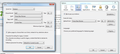Font size varies
As part of the continuing nightmare of getting v29 to run consistently, I reset it. I've been customizing options. Now, I honestly don't remember what I used to have for Content, Default Font. Currently it's showing 14, but I vaguely remember 12.) But this is weird: when I tried 12, my own site and several others looked very small in type (rather less than 12, if you ask me), although the graphics looked right. But when I change to 14 to get them to look as I'm used to, others are too big. I could swear I never tinkered with things site by site, and I wouldn't know how. What is wrong this time?
All Replies (8)
Hmm, maybe a clean reinstall will quickly resolve your issue
Certain Firefox problems can be solved by performing a Clean reinstall. This means you remove Firefox program files and then reinstall Firefox. Please follow these steps:
Note: You might want to print these steps or view them in another browser.
- Download the latest Desktop version of Firefox from http://www.mozilla.org and save the setup file to your computer.
- After the download finishes, close all Firefox windows (click Exit from the Firefox or File menu).
- Delete the Firefox installation folder, which is located in one of these locations, by default:
- Windows:
- C:\Program Files\Mozilla Firefox
- C:\Program Files (x86)\Mozilla Firefox
- Mac: Delete Firefox from the Applications folder.
- Linux: If you installed Firefox with the distro-based package manager, you should use the same way to uninstall it - see Install Firefox on Linux. If you downloaded and installed the binary package from the Firefox download page, simply remove the folder firefox in your home directory.
- Windows:
- Now, go ahead and reinstall Firefox:
- Double-click the downloaded installation file and go through the steps of the installation wizard.
- Once the wizard is finished, choose to directly open Firefox after clicking the Finish button.
More information about reinstalling Firefox can be found here.
WARNING: Do not run Firefox's uninstaller or use a third party remover as part of this process, because that could permanently delete your Firefox data, including but not limited to, extensions, cache, cookies, bookmarks, personal settings and saved passwords. These cannot be recovered unless they have been backed up to an external device!
Please report back to see if this helped you!
Thank you.
Ohmigod, I feel like you've been torturing me. That can't be right. I've spent so many hours coping with the problems since v29, and now you're saying that the Reset option ruined Firefox? Like your own repair option trashed the program and forces reinstall? And you know how many hours that will take even compared to Reset.
If I'm going to install from scratch a program I've verified doesn't work, I guess it's time to move to another. It's been so many years that I'll miss it.
Wait, give me one moment to better assist you.
Ok make your settings exactly like mine I attached a screenshot for you! :D
Thanks. I believe mine are the same right now but with 14 rather than 16.
Please let me mark this as solved, and thanks. I'm not sure why; although I did copy some preference files I'd backed up, they look much the same. It's possible that things resolved themselves after, in reconfiguring after Reset, I got around to changing View Zoom to Text Only, but I can't swear to it. Thanks again, though.
Check your zoom setting. <Control> (Mac: <Command>) 0 zero = reset
Note that using Zoom Text Only can cause issues in some cases with overlapping or disappearing text.
You can use an extension to set a default font size and page zoom on web pages.
- Default FullZoom Level: https://addons.mozilla.org/firefox/addon/default-fullzoom-level/
- NoSquint: https://addons.mozilla.org/firefox/addon/nosquint/
You need to install an extension that restores the Add-on Bar to see the NoSquint buttons on this toolbar.
- Classic Theme Restorer: https://addons.mozilla.org/firefox/addon/classicthemerestorer/