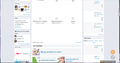Getting broken images and 403 error while browsing on pixiv
I've been getting problems trying to browse Pixiv for about 2 months, where I would go to the site and all the images would show up as broken images icons.
Clicking on one of them would just show another broken image icon, and attempting viewing them directly would get me a 403 error.
I've got a laptop with a synced Firefox on it and it can view the images normally. I can even view it at home, so it's not an IP or issue with my internet connection. I've tried turning off all my addons (except save session, which I have on my laptop on and can still view it normally), but I'm not about to reset my firefox just for one single website that I'm having trouble viewing.
I've been looking around to see if there's anyone one else having this problem, but it doesn't seem like it. I haven't been downloading anything from pixiv other than to browse images online, and as mentioned I have another laptop that is logged into the same accounts and IPs and such and still works fine. Can anyone give me any ideas on how to deal with it?
All Replies (4)
Hello Adyen,
Try this solution: Fix problems that cause images to not show
If you are experiencing difficulty downloading or viewing images through Firefox, follow the troubleshooting instructions below.
This article applies to:
Still image file formats such as PNG, GIF, and JPG Animated file formats like animated GIF
This article does not apply to the following formats:
Video, such as MPG, WMV, and AVI. For more information, see Fix common audio and video issues. Animated content that is displayed through a plugin, such as the Flash plugin. Learn more in Flash Plugin - Keep it up to date and troubleshoot problems.
Note: If you see the shield icon Mixed Content Shield in the address bar and you're having trouble with that website, please see How does content that isn't secure affect my safety? for more info.
Table of Contents
Clear cookies and cache Check image permissions for a specific website Security software Images load but look wrong Other reasons why images may not load Images still do not load correctly
Clear cookies and cache
Sometimes problems loading websites can be fixed by clearing the cookies and cache.
Click the menu button New Fx Menu , choose History and select Clear Recent History.... In the Time Range to clear: drop-down, select Everything. Click the arrow next to Details to display the list of items that can be cleared. Select both Cookies and Cache. Click Clear Now.
Check image permissions for a specific website
Firefox allows you to prevent images from loading for certain websites to make pages load faster. If you are having trouble viewing images for a specific website:
Click the Site Identity Button (the website’s icon to the left of its address). Click the More information… button in the prompt. The Page Info window will open. Select the Permissions panel. Make sure Allow is selected next to Load Images. Close the Page Info window.
Security software
Some Internet security software (including antivirus and anti-spyware programs, firewalls, privacy programs, and others) may identify and block certain images as web bugs or may prevent images from animating. Check the settings for your Internet security program to make sure it allows images to load. Images load but look wrong
If images on websites load, but don't look right or don't look the way they do in other browsers:
If you are using any sort of web accelerator software, disable it and see if images load properly. For more information, see the documentation that came with the software. If the image area shows text or some form of gibberish, see the MozillaZine Knowledge Base article Page displays as gibberish.
Other reasons why images may not load
The site that displays the images may be down or experiencing difficulties. To verify, try loading the site from a different computer or browser. Some pathnames to images contain backslashes (e.g. example.com\MyImage.jpg). In browsers other than Internet Explorer, these pathnames do not load. If you see that the image's URL contains a backslash, contact the site's webmaster about the issue.
You may have modified one of your Firefox preference settings which is causing images not to show. You can either reset all preferences or else try the following:
In the Location bar, type about:config and press Return.
The about:config "This might void your warranty!" warning page may appear. Click I'll be careful, I promise! to continue to the about:config page.
Find browser.display.use_document_colors in the list of preferences. It should be set to true by default.
Hold down the Ctrl key while you click on the preference if its value has been set to false and select Reset.
Images still do not load correctly
If you have tried all of the solutions in this article and images or animations still don't load correctly then try these solutions:
Try resetting Firefox. Use the Profile Manager to create a new Firefox profile. Follow the other steps in the Troubleshoot and diagnose Firefox problems article.
Based on information from Images or animations do not load (mozillaZine KB)
Please let us know, if that helps and or solves the problem!
Thanks
Modified
I don't have problems with loading images - just images from Pixiv.
You can see with the uploaded image I can actually see images - but not actual illustrations from the people uploading it.
What server do these images come from?
You can open the Web Console (Firefox/Tools > Web Developer). Check on the Network tab if image content is blocked and has a file size 0 (zero).
If images are missing then check that you do not block images from some domains.
- Tap the Alt key or press F10 to show the Menu Bar
Check the permissions for the domain in the currently selected tab in "Tools > Page Info > Permissions"
Check "Tools > Page Info > Media" for blocked images
- Select the first image link and use the cursor Down key to scroll through the list.
- If an image in the list is grayed and "Block Images from..." has a checkmark then remove this checkmark to unblock images from this domain.
Make sure that you do not block (third-party) images, the permissions.default.image pref on the about:config page should be 1.
There are extensions like Adblock Plus (Firefox/Tools > Add-ons > Extensions) and security software (firewall, anti-virus) that can block images and other content.
See also:
cor-el said
What server do these images come from? You can open the Web Console (Firefox/Tools > Web Developer). Check on the Network tab if image content is blocked and has a file size 0 (zero).
It comes from Pixiv's own server (i1.pixiv.net or i2.pixiv.net), but I'm getting 403 Forbidden errors from all of them.
The strange thing is that clearning cookies doesn't work, and I can use a laptop with a sync-ed everything at the same location and see those same images that I can't see on the computer.